Google Analytics 4 (GA4) is a powerful tool for tracking and analyzing website traffic, user behaviour, and conversion data. One of its key features is the ability to track data across multiple subdomains, allowing you to get a comprehensive view of your website's performance. In this article, we will show you how to add a subdomain in GA4 and track its traffic data.
Step 1: Create a Property in Google Analytics 4
- The first step in adding a subdomain in GA4 is to create a property. To do this, follow these steps:
- Go to the Google Analytics 4 property and sign in with your Google account.
- Click on the Admin button in the bottom left corner.
- In the account column, select the account you want to add the subdomain to.
- In the property column, select the property you want to add the subdomain to.
- In the view column, select the view you want to add the subdomain to.
Step 2: Set Up Cross-domain Tracking in GA4
Once you have created a property in GA4, you need to set up cross-domain tracking. Cross-domain tracking allows you to track data from multiple subdomains in a single GA4 property. To set up cross-domain tracking, follow these steps:
- Go to the GA4 property you just created and click on the Admin button in the bottom left corner.
- In the account column, select the account you want to add the subdomain to.
- In the property column, select the property you want to add the subdomain to.
- In the view column, select the view you want to add the subdomain to.
- Go to the Tracking Info section and click on Cross-domain tracking.
- Add your subdomain to the list of allowed domains.
- Save your changes.
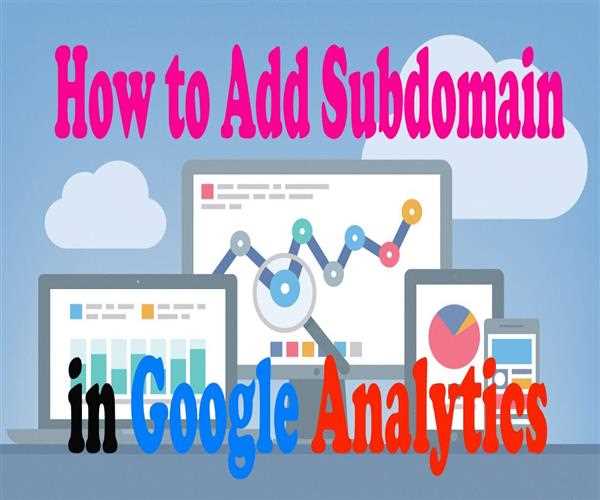
Step 3: Verify Cross-domain Tracking
Once you have set up cross-domain tracking, you need to verify that it is working correctly. To do this, follow these steps:
- Go to the GA4 property you just created and click on the Admin button in the bottom left corner.
- In the account column, select the account you want to add the subdomain to.
- In the property column, select the property you want to add the subdomain to.
- In the view column, select the view you want to add the subdomain to.
- Go to the Tracking Info section and click on Cross-domain tracking.
- Verify that your subdomain is listed as an allowed domain.
- Check your GA4 reports to see if the subdomain traffic is being tracked correctly.
Conclusion
Adding a subdomain in GA4 is a simple process that can provide valuable insights into your website's performance. With the ability to track data across multiple subdomains, you can get a comprehensive view of your website's traffic and user behaviour, allowing you to make informed decisions about how to optimize your site for better results. Follow the steps outlined in this article to add a subdomain in GA4 and start tracking its traffic data today.