CPU bottlenecks can be one of the most frustrating and perplexing issues to diagnose and remedy. When a CPU bottleneck occurs, your computer’s speed is drastically reduced, leaving you with a machine that is slow, unresponsive, and unreliable. The good news is that there are ways to detect and prevent CPU bottlenecks from occurring.
In this blog post, we’ll discuss how to detect a CPU bottleneck and what you can do to prevent it from happening in the future.
The first step to detecting a CPU bottleneck is to measure the performance of your computer. This can be done using a tool such as Task Manager, which is built into most versions of Windows. Task Manager provides detailed information about your computer’s performance and you should look for any processes that are consuming too much of your CPU resources. If you see any processes that are taking up too much of your CPU resources, then the process may be causing the bottleneck.
Another way to detect a CPU bottleneck is to monitor the temperature of your CPU. Most processors come with a built-in temperature sensor that allows you to monitor the temperature of your CPU. If your processor is running at a temperature that is consistently higher than its rated temperature, then this could be a sign that your CPU is being overworked and is bottlenecking your system.
Finally, if you are experiencing slow performance, then you can run a benchmarking test to measure the performance of your computer. This will allow you to compare your computer’s performance to that of other computers with the same hardware configuration. If you find that your computer is significantly lagging behind other computers, then this is likely the result of a CPU bottleneck.
If you’re experiencing any of the following signs, it’s likely that your computer is suffering from a CPU bottleneck:
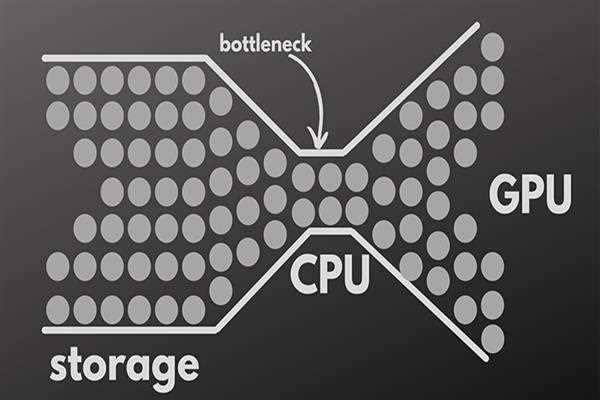
• Low frame rates in games
• An overall decrease in performance
• Programs and applications taking a long time to open
• The CPU fan running constantly at maximum speed
• Unusually high CPU temperatures
• The computer freezing or crashing
Prevention
- Once you have identified the source of the bottleneck, you can take steps to prevent it from occurring. One of the most effective solutions is to lower the number of processes running at the same time. This can be done by closing programs that are not being used and by limiting the number of processes running at the same time.
- Additionally, you can reduce the amount of time a process runs and limit the amount of data it needs to process.
- It is also worth checking the temperature of your CPU as this can be an indication of a bottleneck. The temperature of the CPU should not exceed 80°C, otherwise, it could be damaged. If it is too hot, consider investing in a better cooling system, or in some cases, a more powerful and efficient CPU.
- Consider upgrading your RAM or adding more RAM to your system. If you are running multiple programs at once, having more RAM will help the CPU handle the additional load.
- Finally, if you do find that your computer is still experiencing performance issues and is unable to run certain tasks, then you may need to upgrade your processor or increase your RAM. This can be done relatively easily and should help to improve your computer’s performance significantly.
By following these steps, you should be able to detect and prevent CPU bottlenecks from occurring. If you are still having performance issues, then you may need to contact a professional to assess the situation and recommend a more effective solution.