Configuring Gmail IMAP settings allows you to access your
Gmail account from an email client or app, such as Microsoft Outlook or Apple Mail, and synchronize your email messages across devices.
Here are the steps to configure Gmail IMAP settings: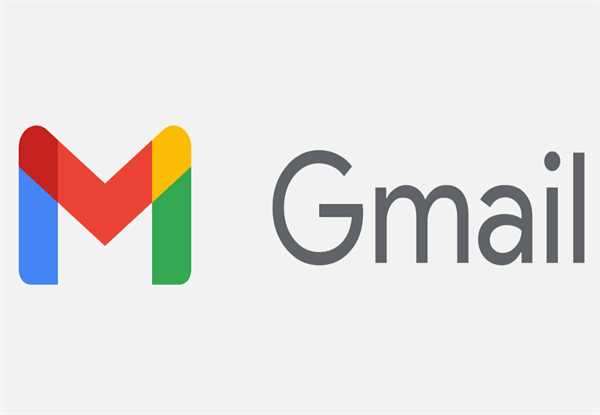
Step 1: In your Gmail account Enable IMAP Before you can configure your email client to use Gmail IMAP settings, you need to make sure IMAP is enabled in your Gmail account. To do this, follow these steps:
- Log in to your Gmail account using a web browser.
- In the top right corner of the screen Click on the gear icon.
- Select "Settings" from the drop-down menu.
- Click on the "Forwarding and POP/IMAP" tab.
- Select "Enable IMAP" under the "IMAP Access" section.
- Click "Save Changes" at the bottom of the page.
Step 2: Configure your email client to use Gmail IMAP settings Once you have enabled IMAP in your Gmail account, you can configure your email client to use Gmail IMAP settings. The steps for doing this may vary slightly depending on which email client you are using, but here are the general steps:
- Open your email client or app and go to the settings menu.
- Choose the option to add a new account or to set up a new email account.
- Enter your Gmail address and password when asked.
- Choose the "IMAP" option for the account type.
- Enter the following settings:
Incoming Mail (IMAP) Server:
- imap.gmail.com
- Port: 993
- SSL Required: Yes
Outgoing Mail (SMTP) Server:
- smtp.gmail.com
- Port: 587 (or 465 if using SSL)
- SSL Required: Yes
- Authentication Required: Yes
- Username and Password: Use the same as your Gmail email address and password.
6. Click "Next" or "Finish" to complete the setup process.
Step 3: Adjust advanced settings (optional) If your email client has advanced settings for IMAP, you may want to adjust them to optimize the performance of your email client. Here are a few settings you may want to consider:
- Enable IDLE: This setting allows your email client to receive new messages in real time as they arrive in your Gmail account. This can help ensure that you always have the latest messages without needing to refresh your email client.
- Set sync frequency: You can set how often your email client syncs with your Gmail account to check for new messages. The default setting is usually every 15 minutes, but you can adjust this to your preference.
- Choose folders to sync: You can choose which folders in your Gmail account to sync with your email client. By default, most email clients will sync all folders, but you can choose to sync only specific folders to save space and improve performance.