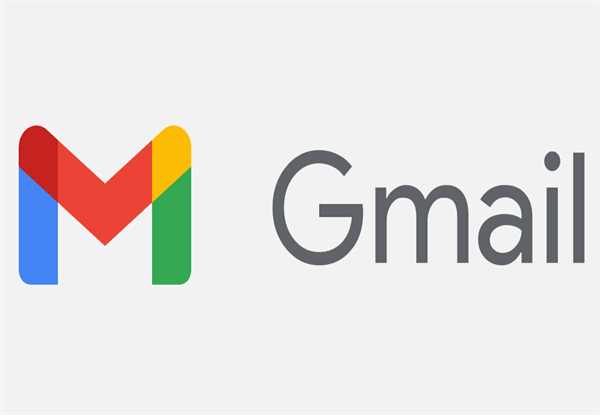 Disabling IMAP in Gmail means that you will no longer be able to access your
Gmail account using an email client that uses the IMAP protocol, such as Apple Mail or Microsoft Outlook. This means that you will only be able to access your Gmail account through the web interface.
Disabling IMAP in Gmail means that you will no longer be able to access your
Gmail account using an email client that uses the IMAP protocol, such as Apple Mail or Microsoft Outlook. This means that you will only be able to access your Gmail account through the web interface.
There are a few reasons why you might want to disable IMAP in Gmail. For example, if you're concerned about the security of your Gmail account, disabling IMAP can help prevent unauthorized access. Additionally, if you have a large amount of email stored in your Gmail account, disabling IMAP can help reduce the load on the server and improve performance.
However, disabling IMAP can also have some drawbacks. For example, it can make it more difficult to manage your email, as you will only be able to access it through the web interface. Additionally, if you use multiple devices to access your Gmail account, disabling IMAP can make it more difficult to keep your email synced across all of your devices.
If you have disabled IMAP in Gmail and are experiencing issues accessing your email on an email client, there are a few steps you can take to try to solve the problem:
- Check your email client settings: Make sure that your email client is configured to use the correct settings for accessing your Gmail account. For example, make sure that the incoming server is set to "imap.gmail.com" and that the outgoing server is set to “smtp.gmail.com.”
- Enable IMAP in Gmail: If you disabled IMAP in Gmail and are now having trouble accessing your email on an email client, you may need to re-enable IMAP. Follow this, sign in to your Gmail account on a computer, tap on the gear icon in top right corner, select "Settings," then tap on the "Forwarding and POP/IMAP" tab. Make sure that the option "Enable IMAP" is the one selected.
- Generate an App Password: If you have two-factor authentication enabled on your Gmail account, you may need to generate an App Password to use with your email client. To do this, log in to your Gmail account on a computer, click on the gear icon in the top right corner, select "Settings," then click on the "Security" tab. Under "Signing in to Google," click on "App Passwords" and generate a password to use with your email client.
- Update your email client: Make sure that your email client is up to date with the latest software updates. This can help ensure that it is compatible with the latest security protocols and settings.