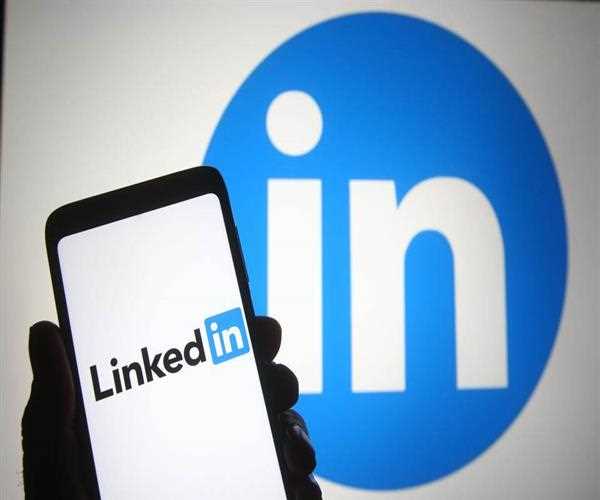
- At the top of your LinkedIn homepage, click the My Network icon.
- Click Take a look at everything below. On the left rail, your connections.
- At the top of the Connections page, enter a search term in the Search connections section.
- In the search bar, type the name of the link.
- From the results page, click the connection's name to access their profile.
- On the People tab of the search results page, click 1st within the Connections filter on the right rail to see your connections.
- Notes: On the Connections page, click the Dropdown icon next to Sort by and select one of the choices offered to sort your connections.
- You can also filter your relationships by geography, industry, and more using the options on the right rail by selecting Search with filters near the top right of the Connections page.
Read More: How can you update your profile without notifying contacts?