In order to sync your Safari bookmarks with Google Chrome, you'll need to install iCloud for Windows on your PC in addition to the extension. Simply follow the steps below once you've completed the installation:
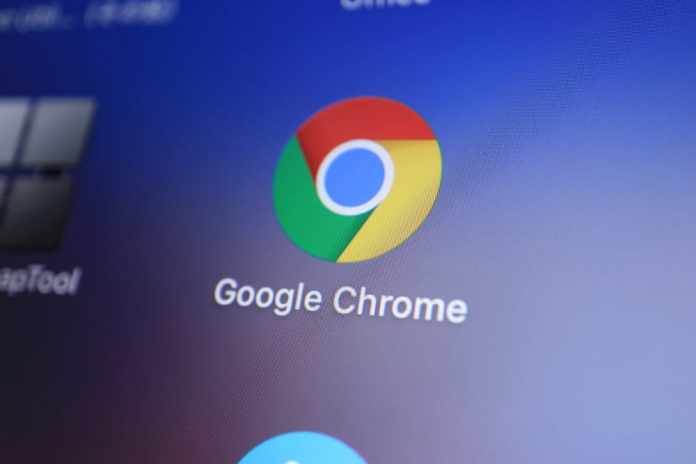
- Open Google Chrome and search for the iCloud Bookmarks extension in the Chrome Web Store. To install the extension, click 'Add to Chrome.'
- To reach the main menu, launch the iCloud desktop app and sign in with your Apple account. If the functionality isn't already checked, click 'Options' next to Bookmarks.
- Simply tick the box next to 'Google Chrome' from the list of browsers and click 'OK,'
- Then, to confirm and save your changes, click 'Apply.' Your Chrome bookmarks will now be in sync with your Safari bookmarks.
- To double-check that everything is working, open Google Chrome on your computer and click the iCloud Bookmarks extension icon next to the URL bar. If you don't see it, click on the extension's icon to discover it. You can check here if your Chrome bookmarks are synchronised with iCloud or not.
Read More : How do I stop downloading old emails in Outlook 2007?