The Android notification system is an integral part of the user experience, providing a way for apps to communicate with users even when the app is not actively in use. Notifications are displayed in the notification shade, allowing users to quickly access important information or take relevant actions. The Android notification system consists of several components that work together to deliver and manage notifications effectively. Let's explore these components in detail.
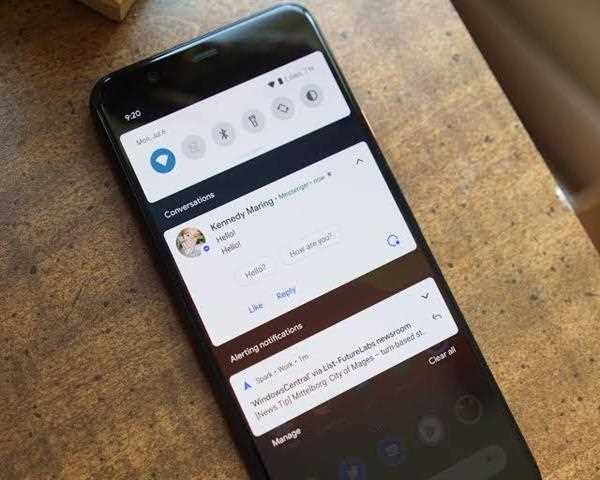
1. Notification:
A notification is a message that appears in the notification shade to provide information or prompt the user to take action. It typically consists of a title, content text, and optionally, an icon, image, and actions. Notifications can also include expanded content, such as multiple lines of text, media playback controls, or progress indicators.
2. Notification Channel:
A notification channel is a category that groups related notifications together. It allows users to have control over the types of notifications they want to receive from an app. Each notification channel has a unique ID and can be customized with specific settings, including sound, vibration, LED lights, and importance level. Users can individually manage the settings for each notification channel.
3. Notification Manager:
The Notification Manager is responsible for managing and displaying notifications. It allows developers to create, update, and cancel notifications. The Notification Manager interacts with the underlying system to display notifications in the notification shade. To access the Notification Manager, developers use the getSystemService() method with the NOTIFICATION_SERVICE parameter.
4. PendingIntent:
A PendingIntent is a wrapper for an intent that allows an action to be triggered from a notification. It enables the user to perform an action, such as opening an activity, launching a service, or broadcasting a custom intent, by interacting with the notification. PendingIntent can also be used to launch a specific fragment within an activity.
5. Notification Builder:
The Notification Builder is used to create and configure notifications. It provides a fluent interface to set various properties of the notification, such as the title, content, icon, actions, and channel. The Notification Builder allows developers to create simple or complex notifications with different features, including expanded content, custom layouts, and media playback controls.
6. Notification Actions:
Notification actions allow users to interact with a notification by performing predefined actions. Actions can include buttons, which can trigger intents or broadcast events, or custom views with complex interactions. Notification actions are useful for providing quick access to common tasks without the need to open the app.
7. Big Picture Style, Inbox Style, and other Styles:
Android provides various notification styles that allow developers to present notifications in different formats. For example, the Big Picture Style displays a large image within the notification, while the Inbox Style shows multiple lines of text in a stacked format. These styles enable developers to customize the appearance of notifications to suit the content they want to convey.
By utilizing these components effectively, developers can create informative and interactive notifications that enhance the user experience. It is important to respect the user's preferences, provide relevant and timely information, and ensure that notifications are not intrusive or overwhelming. Proper use of notification channels and user-configurable settings allows users to have control over the notifications they receive, leading to a better overall user experience.