Experiencing email synchronization or sending/receiving issues can be frustrating when using a mobile device or computer. However, there are several troubleshooting steps you can take to address and resolve these problems. Here's a guide on how to troubleshoot email synchronization or sending/receiving issues:
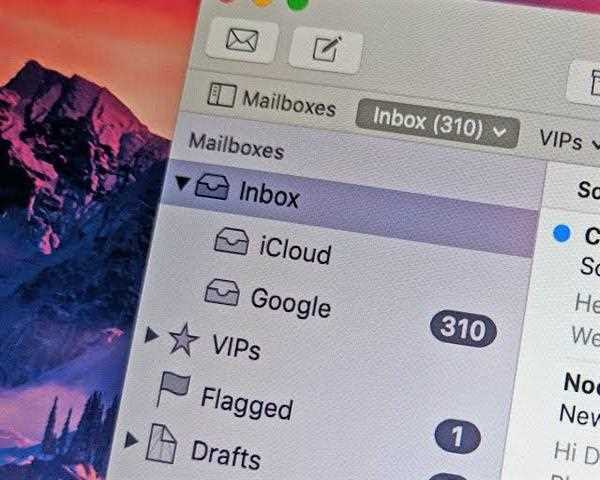
1. Check internet connectivity: Ensure that your mobile device or computer has a stable internet connection. Verify that you are connected to a reliable Wi-Fi network or have a strong cellular data signal. If the internet connection is unstable, try restarting your router or switching to a different network.
2. Verify email server settings: Double-check your email account settings to ensure they are correctly configured. Verify the incoming and outgoing server addresses, port numbers, and encryption settings. Incorrect server settings can lead to synchronization or sending/receiving issues. Consult your email service provider's documentation or support resources for the correct settings.
3. Restart the email application: Close the email application on your mobile device or computer and restart it. This simple step can often resolve minor glitches or temporary issues with the email client.
4. Clear email cache and data: In some cases, cached data or corrupt files within the email application can cause synchronization or sending/receiving problems. Clearing the cache and data can help resolve these issues. On Android devices, go to Settings > Apps > [Email App Name] > Storage > Clear Cache/Clear Data. On iOS devices, uninstalling and reinstalling the email app can achieve a similar effect.
5. Check email account storage: Ensure that your email account has sufficient storage space available. If the account is nearing its storage limit, it can prevent new emails from being received or cause synchronization issues. Delete unnecessary emails or consider upgrading your email account's storage capacity.
6. Disable email filters or rules: If you have set up any filters or rules to automatically sort incoming emails into folders or apply actions, they might be affecting the synchronization or sending/receiving process. Temporarily disable these filters or rules and check if the email issues persist.
7. Temporarily disable antivirus or firewall: Overly aggressive antivirus or firewall settings can sometimes interfere with email synchronization or the sending/receiving process. Temporarily disable your antivirus software or adjust the firewall settings to allow the email application to access the internet.
8. Update email application: Ensure that your email application is up to date. Developers release updates that address bugs and improve compatibility. Visit the app store or official website of the email application to check for any available updates and install them.
9. Check email server status: It's possible that the email server itself may be experiencing temporary issues or maintenance. Visit the email service provider's website or check their social media accounts for any announcements regarding server outages or maintenance. If there is an issue on their end, you may need to wait until it is resolved.
10. Contact email service provider: If you have tried all the above steps and are still experiencing email synchronization or sending/receiving issues, it's advisable to contact your email service provider's support team. Provide them with detailed information about the problem, including any error messages or codes received. They will be able to provide further assistance and investigate the issue from their end.
Remember, email issues can vary depending on the specific email service provider and the email application you are using. Adapt these troubleshooting steps as necessary, and always ensure you have a backup of important emails or data before making any significant changes to your email account or settings.