Diagnosing and fixing software crashes or freezes can be a challenging task, but there are several techniques you can employ to identify and resolve the underlying issues. Here are some effective methods to diagnose and fix software crashes or freezes:
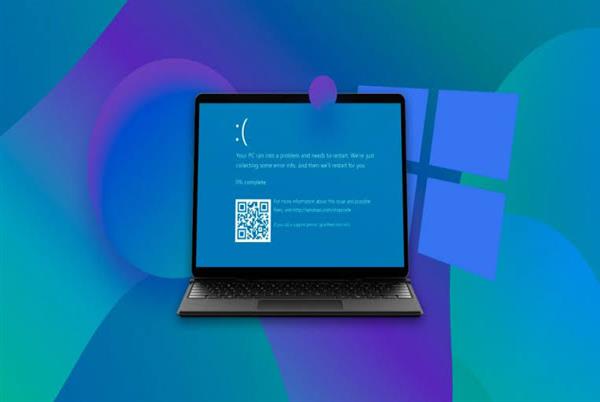
1. Close Conflicting Programs:
If the crash or freeze occurs when multiple programs are running simultaneously, there may be a conflict between them. Try closing all unnecessary programs and see if the issue persists. This can help identify if a specific program is causing the problem.
2. Update Software:
Outdated software can be prone to crashes and freezes. Make sure that all your software, including the operating system and applications, are up to date. Developers often release updates to address bugs and compatibility issues.
3. Check Hardware Compatibility:
Ensure that your hardware components meet the minimum system requirements for the software you are using. Incompatible or inadequate hardware can cause crashes or freezes. Check the software's documentation or the developer's website for hardware compatibility information.
4. Run System Diagnostics:
Most operating systems have built-in system diagnostic tools that can identify hardware or software issues. Run these diagnostics to check for any underlying problems. They can help pinpoint the root cause of the crashes or freezes.
5. Scan for Malware:
Malware infections can disrupt software functionality and lead to crashes or freezes. Perform a thorough scan of your computer or mobile device using reliable antivirus or anti-malware software. Remove any detected malware and restart the system.
6. Update Drivers:
Outdated or faulty device drivers can cause software crashes or freezes. Update your drivers to the latest versions by visiting the manufacturer's website or using a reliable driver update tool. This can resolve compatibility issues and improve stability.
7. Check Resource Usage:
Software crashes or freezes can occur when system resources such as CPU, memory, or storage are overloaded. Monitor resource usage during software operation using task managers or system monitoring tools. If resource usage is consistently high, consider closing unnecessary programs or upgrading hardware components.
8. Disable Unnecessary Extensions or Plugins:
Extensions or plugins in web browsers or other software can sometimes conflict with each other or cause crashes. Disable or uninstall any unnecessary or problematic extensions or plugins and check if the software stability improves.
9. Perform a Clean Boot:
A clean boot starts your computer or mobile device with a minimal set of startup programs and services, eliminating potential conflicts. Follow the instructions specific to your operating system to perform a clean boot and determine if the crashes or freezes persist.
10. Seek Community Support:
Online forums, community support groups, or official software support channels can provide valuable insights and solutions to software-related issues. Search for similar crash or freeze reports, share your problem, and ask for assistance from experienced users or developers.
Remember, software crashes or freezes can have various causes, and it may require a combination of troubleshooting techniques to diagnose and fix the issue. If the problem persists despite your efforts, consider contacting the software developer's support team for specialized assistance.
By following these techniques, you can identify and resolve software crashes or freezes, enhancing the stability and performance of your computer or mobile device.