Fixing a slow computer or device performance can significantly improve your user experience and productivity. There are several techniques you can employ to address this issue and optimize the performance of your computer or device. Here are some effective methods to fix a slow computer or device:
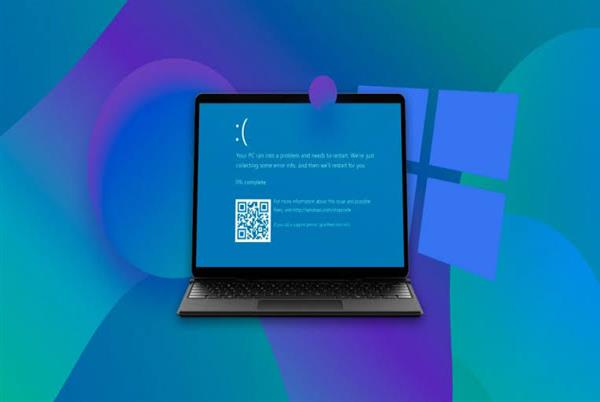
1. Restart the Computer or Device:
A simple restart can help refresh the system, close unnecessary processes, and clear temporary files that may be affecting performance. Restarting can often resolve minor performance issues.
2. Free Up Disk Space:
Insufficient disk space can slow down your computer or device. Delete unnecessary files, uninstall unused applications, and use disk cleanup tools to free up disk space. Make sure to keep at least 10-15% of your disk space free for optimal performance.
3. Scan for Malware:
Malware infections can significantly impact system performance. Run a thorough scan using reputable antivirus or anti-malware software to detect and remove any malware. Regularly update your security software to ensure it can identify the latest threats.
4. Disable Startup Programs:
Many applications launch automatically when you start your computer or device, consuming system resources. Disable unnecessary startup programs by accessing the Task Manager or System Configuration utility and removing the ones you don't need.
5. Update Software:
Outdated software, including the operating system and applications, can lead to performance issues. Install the latest updates and patches to ensure compatibility, bug fixes, and performance improvements. Enable automatic updates to keep your software up to date.
6. Manage Background Processes:
Some processes running in the background can consume system resources and slow down your computer or device. Use the Task Manager or Activity Monitor to identify resource-intensive processes and close or disable them if they are not necessary.
7. Increase System Memory (RAM):
Insufficient RAM can cause sluggish performance. If your computer or device allows it, consider upgrading the RAM to improve multitasking capabilities and overall performance.
8. Check for Hardware Issues:
Faulty hardware components, such as a failing hard drive or overheating CPU, can impact performance. Monitor hardware temperatures using specialized software, run diagnostic tests, and consult technical support or a professional if necessary.
9. Optimize Power Settings:
Power settings can impact performance on laptops and mobile devices. Adjust power settings to a balanced or high-performance mode to ensure the system operates optimally.
10. Perform a System Cleanup and Optimization:
Use system cleanup and optimization tools to remove temporary files, clean up the registry, and optimize system settings. Be cautious while using such tools and choose reputable ones to avoid any unintended consequences.
11. Upgrade Hardware:
If your computer or device is still slow despite trying the above steps, it may be time to consider upgrading hardware components. Upgrading to a faster processor, solid-state drive (SSD), or graphics card can significantly improve performance.
Remember, computer or device performance can vary based on specifications and usage patterns. If the issue persists or you are unsure about certain troubleshooting steps, it is recommended to seek professional assistance or consult the manufacturer's support team.
By employing these techniques, you can effectively address a slow computer or device performance, optimizing speed, responsiveness, and overall efficiency.