Connectivity settings on an iPhone encompass a range of options that allow users to manage their network connections and optimize their device's connectivity. These settings include Wi-Fi, Bluetooth, and cellular data settings. By customizing these settings, users can ensure a smooth and tailored network experience. Let's explore some common connectivity settings on an iPhone:
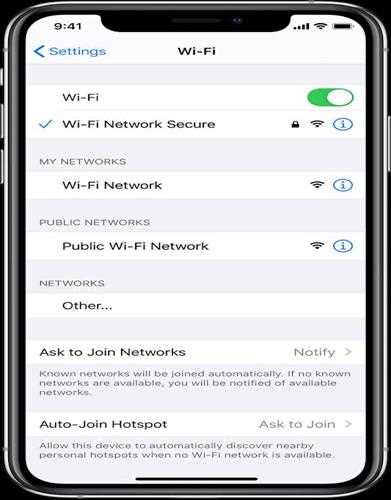
1. Wi-Fi: The Wi-Fi settings on an iPhone enable users to connect to available wireless networks. Users can access this setting by going to Settings > Wi-Fi. From here, they can view and select available networks, enter passwords if required, and enable or disable Wi-Fi connectivity. Users can also configure Wi-Fi Assist, which automatically switches to cellular data when the Wi-Fi connection is weak.
2. Bluetooth: Bluetooth settings on an iPhone facilitate wireless connectivity between the device and compatible peripherals such as headphones, speakers, and keyboards. To access Bluetooth settings, go to Settings > Bluetooth. Here, users can turn Bluetooth on or off, view and connect to nearby devices, and manage existing device connections. It also allows users to customize settings for features like automatic playback and call routing.
3. Cellular Data: Cellular data settings control the usage and behavior of the iPhone's mobile data connection. Users can find this setting in Settings > Cellular. In this menu, users can enable or disable cellular data, monitor data usage, and customize settings for individual apps to control their access to cellular data. It also provides options for personal hotspot settings, allowing users to share their cellular data connection with other devices.
4. Personal Hotspot: The Personal Hotspot feature allows users to use their iPhone's cellular data connection to provide internet access to other devices. Users can find this setting in Settings > Personal Hotspot. From here, users can enable or disable the personal hotspot, set a Wi-Fi password, and connect devices to the hotspot either via Wi-Fi, Bluetooth, or USB.
5. Airplane Mode: Airplane Mode is a convenient setting that disables all wireless connections on the iPhone, including cellular, Wi-Fi, and Bluetooth. Users can access this setting by swiping down from the top right corner of the screen or by going to Settings. Enabling Airplane Mode is useful in situations where wireless connections need to be turned off, such as during flights or in areas with weak signals.
6. VPN: The VPN (Virtual Private Network) settings allow users to connect to a secure network over the internet, providing enhanced privacy and security. Users can find this setting in Settings > VPN. From here, users can configure and manage VPN connections, add new VPN profiles, and toggle the VPN connection on or off.
7. Carrier Settings: Carrier settings provide specific configurations and updates from the user's cellular network provider. These settings can impact network performance, call quality, and other carrier-specific features. The iPhone automatically checks for carrier settings updates, but users can manually trigger an update by going to Settings > General > About. If an update is available, a pop-up will appear, allowing users to install the carrier settings update.
By customizing these connectivity settings on an iPhone, users can control their wireless connections, optimize data usage, and ensure a seamless and tailored network experience. These settings empower users to manage their device's connectivity according to their preferences and specific network requirements.