Setting up a mobile hotspot or controlling data usage for specific apps can be a valuable skill, especially when you're on the go and need to manage your data efficiently. In this guide, we will explore the step-by-step process of setting up a mobile hotspot and controlling data usage for specific apps on both Android and iOS devices.
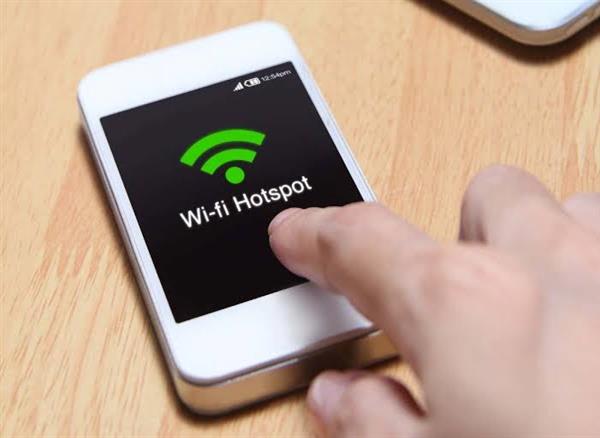
Setting up a Mobile Hotspot:
1. Android:
- Open the "Settings" app and navigate to the "Network & internet" section.
- Tap on "Hotspot & tethering" or a similar option, depending on your device.
- Toggle on the "Portable Wi-Fi hotspot" or "Mobile Hotspot" option.
- Configure your hotspot by tapping on "Set up Wi-Fi hotspot" or a similar option.
- Provide a Network name (SSID) and password for your hotspot.
- Save the settings and enable the hotspot.
2. iOS:
- Open the "Settings" app and go to the "Personal Hotspot" section.
- Toggle on the "Personal Hotspot" option.
- Configure your hotspot by tapping on "Wi-Fi Password" or a similar option.
- Provide a Wi-Fi password for your hotspot.
- Save the settings and enable the hotspot.
Controlling Data Usage for Specific Apps:
1. Android:
- Open the "Settings" app and navigate to the "Network & internet" section.
- Tap on "Data usage" or a similar option, depending on your device.
- You'll see a list of apps consuming data. Select the app you want to control.
- Toggle on the "Background data" restriction to limit the app's data usage when running in the background.
- Alternatively, you can set a data limit for the app by enabling the "Set data limit" option.
2. iOS:
- Open the "Settings" app and go to the "Cellular" section.
- Scroll down to see a list of installed apps under the "CELLULAR DATA" heading.
- Find the app you want to control and toggle off its switch to disable cellular data usage for that app.
- To restrict background data usage, go back to the main "Settings" screen and tap on "General," then "Background App Refresh." Toggle off the switch for the app you want to restrict.
Remember, these steps may vary slightly depending on your device's make, model, and operating system version. It's always recommended to refer to your device's user manual or the manufacturer's website for detailed instructions specific to your device.
By following these steps, you can easily set up a mobile hotspot and control data usage for specific apps on your Android or iOS device. This enables you to optimize your data consumption, manage your mobile internet usage efficiently, and ensure that you stay within your data plan limits.