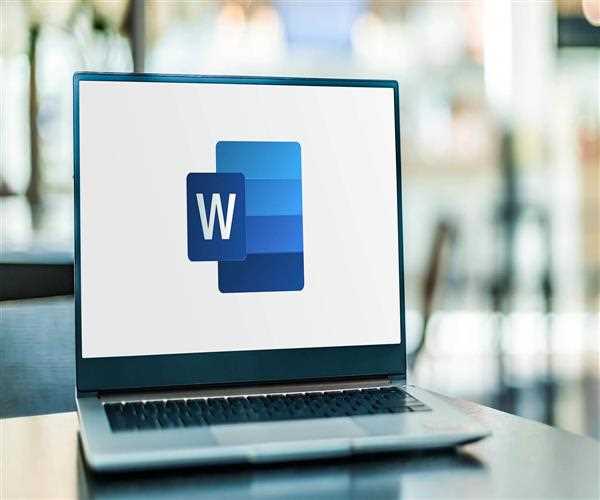
- When you move your cursor over the heading after applying the heading style, you'll notice a little triangle. To collapse the body text and subheadings below it, click the triangle.
- To expand that section of the document, click the triangle once again.
- Right-click a heading and select Expand/Collapse > Expand All Headings or Collapse All Headings to collapse or expand all of the headings in your project.
- The headings will be expanded by default when you close and reopen a document. Follow these procedures if you want the document to open with the headings collapsed.
- Put your cursor where the heading is.
- Click the arrow in the paragraph group on the Home tab.
- Select the checkbox next to Collapsed by default in the paragraph dialogue box.
- Click the OK button.
Read More: Where is Telegram most used?