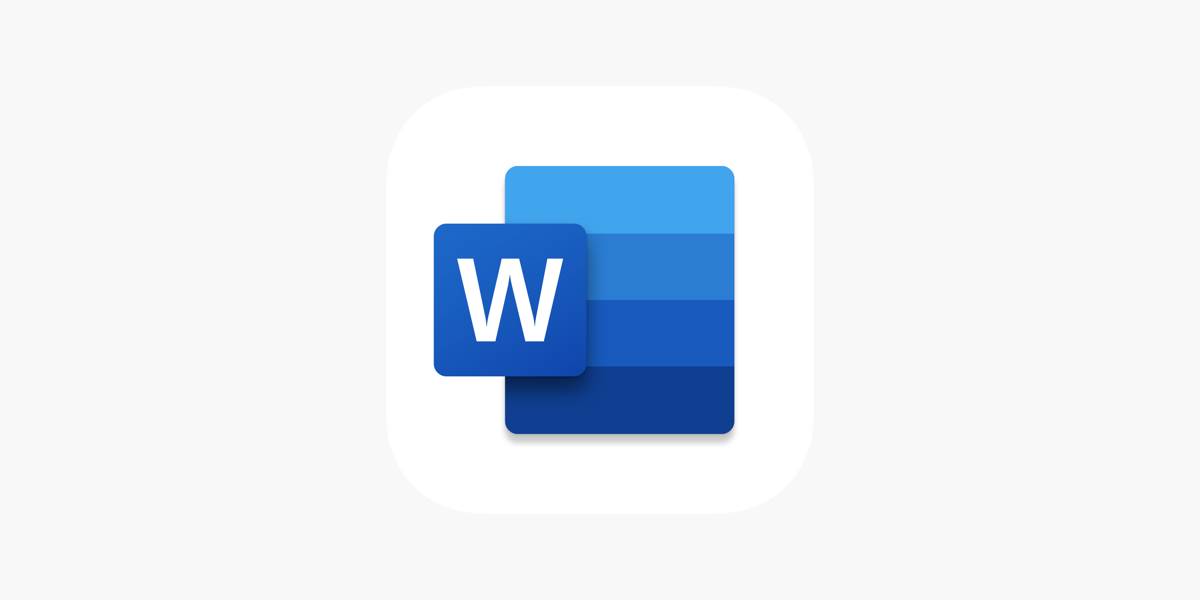
- This problem commonly happens when a third-party programme tampered with the file during transmission, preventing it from being opened.
- To begin, right-click the Word file you're having trouble with and select 'Property.'
- Click 'Unblock' and then 'OK' when finished. (Note that a properly functioning Word file does not contain a 'Unblock' button.)
- After that, you should be able to open this file without any issues. If you're having trouble with this in a lot of your files, try the methods below: Move these files into the same folder first, then open Word 2010, click 'File,' then 'Options.'
- Then select 'Trust Center Settings' from the drop-down menu.
- Then, under 'Trusted Locations,' select 'Add new location.'
- Select the folder to which you just relocated your files, then click 'OK' and then 'OK' again.
Read More: Why doesn't Microsoft Word open? How do you fix it?