Steps to fix Microsoft Edge open in a small window:
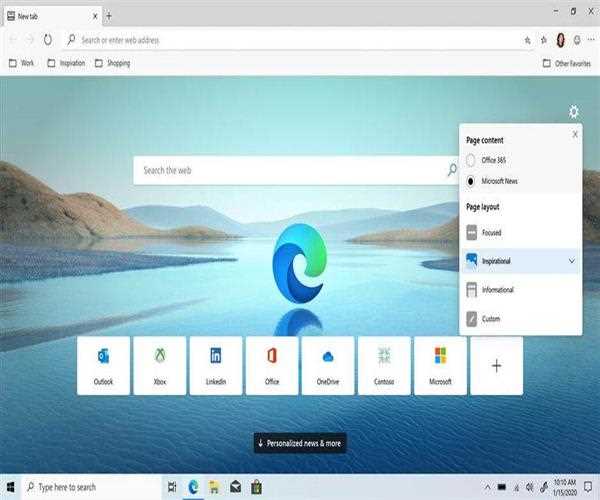
- Edge should be updated. Edge browser versions that are more than a year old may occasionally have issues. More alternatives can be found by going to Help and Feedback, selecting About Edge, and checking for updates.
- Maximized Mode should be enabled. Make a desktop shortcut for Microsoft Edge first. Then pick Properties from the right-click menu on the Edge shortcut. Click the Shortcut tab, select Run, and select Maximized from the drop-down menu. Save your modifications and run a test to see how they turned out.
- Use the –fullscreen option. You may also use the –fullscreen command to immediately enter Edge fullscreen mode. Run the msedge.exe –start-fullscreen command by pressing the Windows and R keys at the same time.
- Disable any extensions you have installed. Next, try disabling your addons and seeing whether Edge will work in fullscreen mode. Select Extensions from the More options menu, then manually toggle off all of your extensions.
- Clear the cache on your computer. It's possible that your browser's cache and cookies are interfering with full-screen mode. Select History from the More options menu, then click More options again to select Clear browsing data.
- Edge should be reinstalled. Uninstall the browser and restart your computer if the problem persists. Then, install a fresh copy of Edge and see if the problem has been resolved.