Steps to fix it:
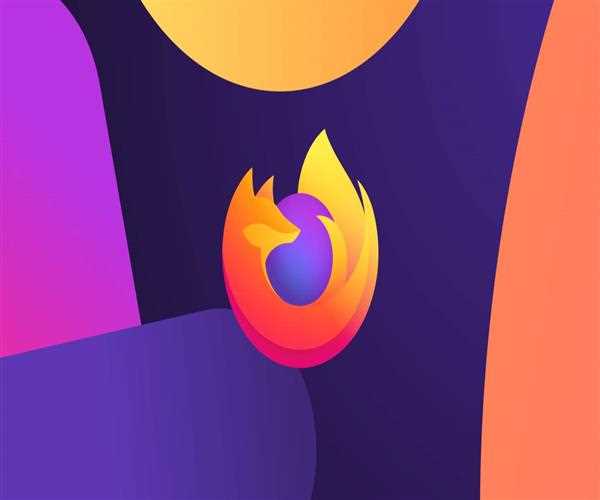
- Disable Hardware Acceleration if you don't want to use it.-Turning off Hardware Acceleration has helped some people solve the problem of Firefox freezing regularly. You can also give it a shot.
- Go to the Open menu and choose Options.
- Scroll down to the Performance area under the General menu.
- Select 'Use suggested performance settings' and uncheck it. Then, under this tab, you'll notice more possibilities. 'Use hardware acceleration when available' is unchecked. Restart Firefox in the fourth step.
- Drivers for your graphics card need be updated.-Firefox may potentially freeze due to an outdated or corrupted graphics card driver. As a result, you should make sure your graphics card driver is up to current. To update the driver, either follow the steps below or utilise a reputable third-party application.
- Select Device Manager from the Start menu by right-clicking the Start button.
- To expand the Display adapters category, double-click it.
- Select Update driver from the context menu of your graphics card adapter.
- Select Search automatically for updated driver software in the pop-up box. Then follow the onscreen directions to conclude the process.
Read More: How to restore iPhone X in DFU Mode