Steps to fix Firefox not loading pages:
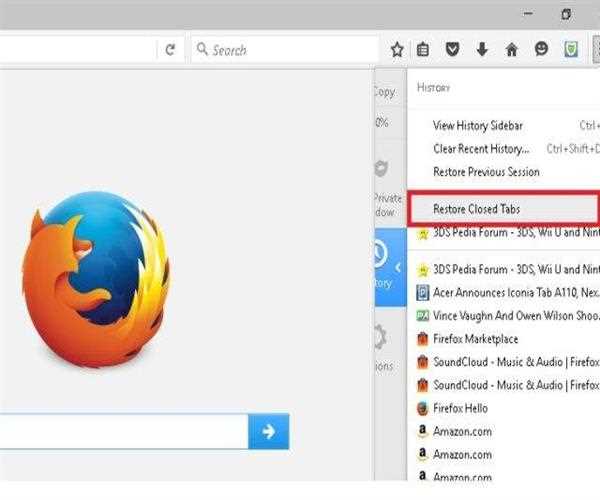
- Turn on your computer.
- Clear your cache and cookies.
- In Troubleshoot Mode, restart Firefox.
- Reinstall Firefox if necessary.-A bug with one of the Firefox programme files can cause some Firefox difficulties. To completely uninstall and reinstall Firefox, follow these steps. Because your Firefox profile data (such as bookmarks and passwords) is saved in a different location, this method will not remove it. From mozilla.org, download and save the installer for the most recent official version of Firefox. Close Firefox (if it's open): Select Exit from the Firefox menu. Make a note of where the Mozilla Firefox programme folder is located (right-click the Firefox desktop icon, select Properties from the context menu, and then click the Shortcut tab) because there may be remaining files and folders that need to be removed for a clean reinstallation. Firefox should be uninstalled.
Read More : How do you force a reload page on Firefox?