Steps to change my default browser on Firefox:
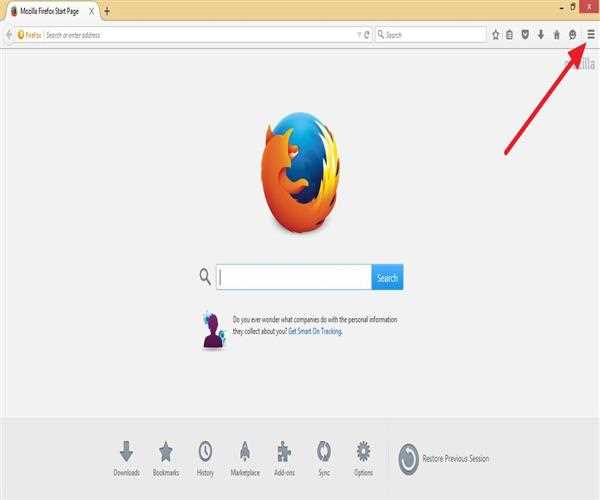
- Go to the 'System Settings' option to make Firefox your default browser on your computer. To access it, go to the Start menu and pick 'Settings' from the pop-up menu.
- Select 'Apps' from the menu.
- Click 'Default Apps' in the left-hand window.
- You'll see a list of several categories with a default app selected for each ('Email,' 'Maps,' 'Music Player,' and so on). Scroll down to 'Web Browser' and select the browser from the drop-down menu.
- Click 'Firefox' from the list of web browsers installed on your computer.
- On your Windows 10 PC, Mozilla Firefox is now the default browser.
Read More : What can I do in Firefox that I can't do in Chrome?