Steps To save Safari tabs on a Mac:
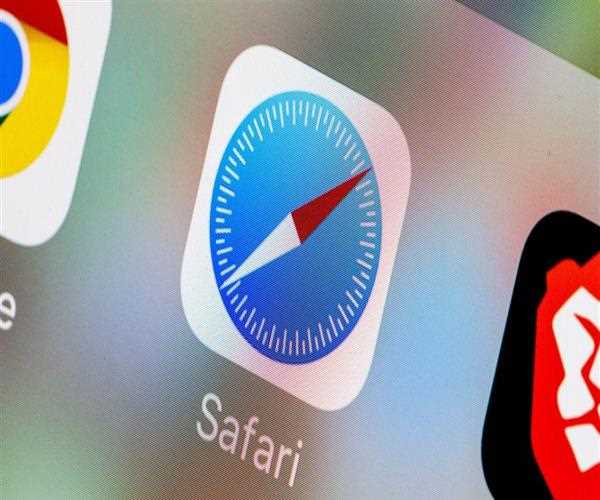
- From any of the open tabs on the screen, go to the menu bar and select 'Bookmarks.'
- You'll see a drop-down menu appear. From the drop-down menu, choose 'Add Bookmarks for These X Tabs.'
- To save your bookmarks, select a location from the dropdown list under 'Add this bookmarks folder to:'.
- Finally, give your batch of tabs a name and select a location for the new folder. 'Favorites' is the default position.
- After you've made your adjustments, click the 'Add' or 'Save' option.
- If you want to reopen the tabs in the future, simply click the 'Bookmarks' icon and choose 'Show Favourites' or 'Show Bookmarks,' depending on where you saved your tabs.
- You may also access your bookmarks from the sidebar of your Safari window. Simply click the 'Show Sidebar' icon at the top of your browser window. You'll find your folder in the list that appears.
Read More : Why isn’t Twitter working through Safari on my iPhone?