Safari Technology Preview is a version of the Safari browser designed specifically for developers and advanced users. It includes the latest updates to WebKit, the rendering engine behind Safari, as well as experimental features that may eventually make their way into the mainstream version of Safari.
One of the useful features of Safari Technology Preview is the ability to use different profiles. This allows you to keep different sets of bookmarks, history, and other browsing data separate, making it easier to stay organized and focused when working on different projects or with different clients.
To use Safari Technology Preview with a different profile, you'll need to follow these steps:
Install Safari Technology Preview: If you haven't already, download and install the latest version of Safari Technology Preview from the Apple website. This will install the browser alongside your existing version of Safari.
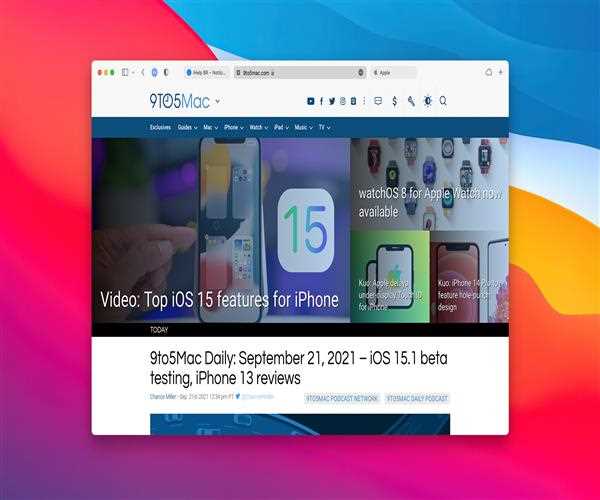
Open Safari Technology Preview: Once installed, open Safari Technology Preview by clicking on its icon in the Applications folder or Dock.
Create a new profile: To create a new profile, go to the "Safari Technology Preview" menu in the top left corner of the screen and select "Preferences." In the Preferences window, click on the "Profiles" tab and then click the "+" button at the bottom of the window. Give your new profile a name and choose whether you want to import bookmarks, history, and other data from another browser or start fresh.
Switch to your new profile: Once you've created your new profile, you can switch to it at any time by going to the "Safari Technology Preview" menu and selecting "Switch to Profile." Choose the profile you want to use from the list and Safari Technology Preview will open with all of your browsing data for that profile.
Manage your profiles: To manage your profiles, go back to the "Safari Technology Preview" menu and select "Preferences" again. From there, you can edit your existing profiles, delete profiles you no longer need, and set a default profile that Safari Technology Preview will open with by default.
Using multiple profiles in Safari Technology Preview can be a great way to keep your browsing data organized and separate for different projects or clients. By following these simple steps, you can create and switch between profiles in just a few clicks, making it easier to stay focused and productive when working on the web.