It signifies that the URL displaying the error has too many touch targets, such as buttons and links, near together. When a user attempts to touch on such a button or link, the adjacent items are also pressed. The user experience suffers as a result, and the user leaves your site.
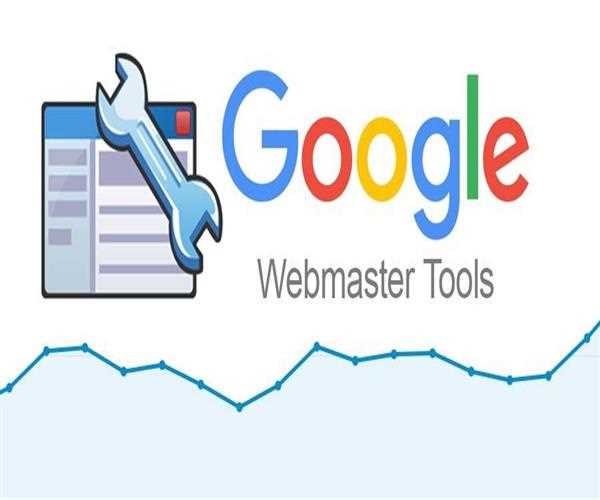
- Determine the Example URL.-Check the example URL that is returning such an issue in your Google Search Console account. This may be done by going to the Mobile Usability section and then clicking on the error that says 'Clickable components too close together.' When you click on the error, you'll see the number of URLs that have been affected as well as an example URL. In a separate window, open the example URL.
- Test your website for mobile compatibility.-Copy the example URL and enter it one by one into the Google Mobile-Friendly Test and the Bing Mobile-Friendly Test.
- Optimize the size of the touch target-The error 'Clickable items too close together' might appear for a variety of causes, but the most prevalent is that the touch target is too small.
- Set the Mobile Viewport Tag If you don't have a mobile viewport tag on your site, you'll get the 'Clickable elements too close together' issue.
- Validate and correct
- Open Search Console and click Validate Fix when you've completed all of the proposed modifications. In the upper right corner, where the error is displayed, you'll see a validate fix option.
Read More : How do I remove breadcrumbs and article errors in the Google Webmaster tool?