Installing Windows 11 on unsupported PCs can be a complex and challenging task since Microsoft has specific hardware requirements for the operating system. However, there are some workarounds and methods that may allow you to install Windows 11 on certain unsupported PCs. It's important to note that these methods involve modifying system settings and may not guarantee a stable or fully functional experience. Proceed at your own risk and ensure you have a backup of your data before attempting any changes.
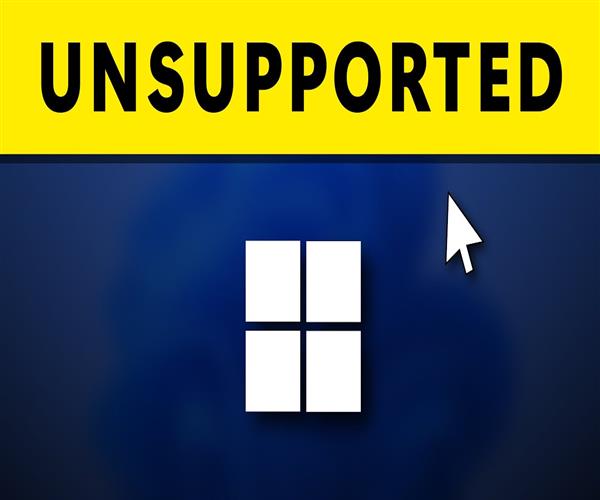
Check system requirements: First, ensure that your PC meets the minimum requirements for Windows 11 installation. This includes having a compatible processor (64-bit, 1 GHz or faster, with at least two cores), 4 GB of RAM or more, 64 GB of storage or more, DirectX 12 compatible graphics with a WDDM 2.0 driver, UEFI firmware with Secure Boot capability, TPM version 2.0, and an internet connection for updates and activation.
Enable TPM and Secure Boot: Windows 11 requires TPM version 2.0 and Secure Boot enabled. Access your BIOS/UEFI settings by restarting your PC and pressing the appropriate key (often F2 or Del) during startup. Locate the TPM and Secure Boot settings and enable them if available. Note that older hardware may not have these options, making Windows 11 installation difficult or impossible.
Modify compatibility settings: Windows 11 uses a compatibility check during installation. By modifying specific registry values, you can bypass this check. Launch the Registry Editor by pressing Win + R, typing "regedit," and pressing Enter. Navigate to the following path: HKEY_LOCAL_MACHINE\SYSTEM\Setup. Create a new key named "LabConfig" under the "Setup" key. Inside the "LabConfig" key, create a new DWORD (32-bit) value named "BypassTPMCheck" and set its value to 1. This bypasses the TPM requirement during installation.
Use a modified ISO: Some developers have created modified ISO files of Windows 11 that skip the compatibility checks. However, obtaining and using such modified ISOs can be risky and may violate Microsoft's terms of service. Exercise caution and ensure you trust the source before proceeding with a modified ISO.
Insider Preview Program: Microsoft offers Windows Insider Preview builds that allow users to test upcoming versions of Windows. While this may not directly enable Windows 11 on unsupported PCs, it provides an opportunity to try out new features and updates. Join the Windows Insider Program, download the Insider Preview build, and follow the installation instructions.
Consider alternative operating systems: If your PC doesn't meet the requirements for Windows 11, you may consider using alternative operating systems such as Linux distributions. Linux offers a wide range of options, many of which are compatible with older hardware and provide a stable and functional computing experience.