The "Your PC runs into a problem" error in Windows 10, also known as the Blue Screen of Death (BSOD), can be a frustrating experience for users. This error typically indicates that there has been a critical system error that Windows is unable to recover from, resulting in a system crash. There are several reasons why this error can occur, including hardware and software issues, driver problems, and malware infections. In this article, we will explore some of the most effective solutions to fix this error and get your system up and running again.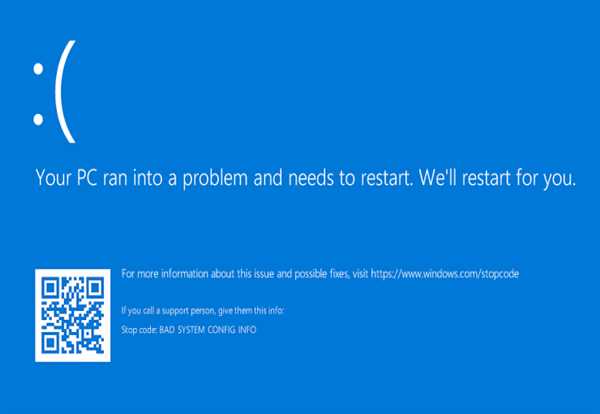
Update drivers and Windows: One of the primary reasons for the BSOD error is outdated or corrupted drivers. To fix this issue, you should update your device drivers, including graphics, audio, and network drivers. You can update your drivers by going to the device manufacturer's website and downloading the latest driver updates. You can also use Windows Update to update your drivers automatically. To update Windows, go to Settings > Update & Security > Windows Update and click on Check for Updates.
Run a malware scan: Malware infections can also cause the BSOD error in Windows 10. Malware can corrupt system files, cause driver conflicts, and crash your system. To fix this issue, you should run a full system scan using your antivirus software. If you don't have any antivirus software installed on your system, you can download and install a free antivirus program like Avast, AVG, or Malwarebytes.
Check hardware components: Hardware components such as RAM, hard drive, and CPU can also cause the BSOD error in Windows 10. To fix this issue, you should check your hardware components to ensure they are working correctly. You can use built-in Windows tools like Memory Diagnostic Tool to check your RAM, and CHKDSK command to scan and fix hard drive errors. If you suspect that your CPU is causing the error, you can use a hardware monitoring tool like CPU-Z to check the temperature and other performance metrics.
Uninstall recently installed software or hardware: If you have recently installed new software or hardware, it may conflict with your system, causing the BSOD error. To fix this issue, you should uninstall any recently installed software or hardware and check if the error persists. To uninstall software, go to Control Panel > Programs and Features, and select the software you want to uninstall. To uninstall hardware, go to Device Manager, right-click on the device, and select Uninstall.
Perform a system restore: If none of the above solutions work, you can perform a system restore to a previous state when your system was working correctly. To do this, go to Control Panel > System and Security > System > System Protection and click on System Restore. Select a restore point when your system was working correctly and follow the instructions to restore your system.