- Check for syntax errors. The most common type of error in Android Studio is a syntax error. This means that there is a mistake in the way that your code is written. You can check for syntax errors by running your code in the Android Studio debugger. The debugger will highlight any syntax errors in your code.
- Check for logic errors. A logic error is a mistake in the way that your code is designed. This type of error can be more difficult to find than a syntax error. You can check for logic errors by stepping through your code line by line in the debugger. The debugger will allow you to see how your code is executing and to identify any logic errors.
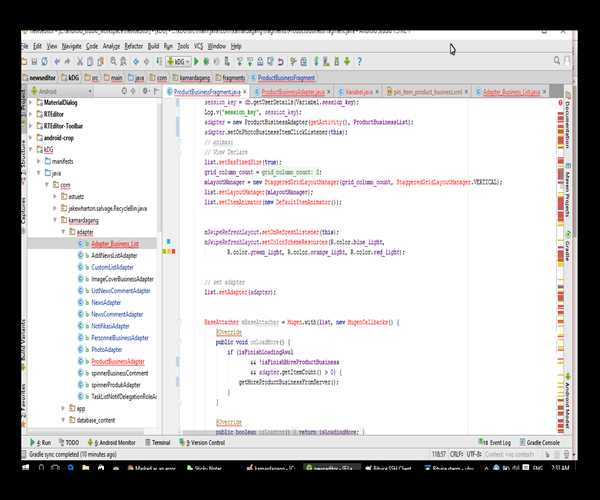
- Use the Android Studio documentation. The Android Studio documentation is a great resource for troubleshooting code problems. The documentation includes a section on debugging that provides detailed instructions on how to find and fix syntax and logic errors.
- Search for help online. There are many online resources that can help you troubleshoot Android Studio code problems. You can search for help on forums, websites, and even YouTube videos.
If you are still having trouble with your code, you can always ask for help from the Android Studio community. There are many online forums and groups where you can ask questions and get help from other developers.
Here are some additional tips for troubleshooting Android Studio code:
- Use a consistent coding style. This will make it easier to find and fix errors in your code.
- Comment your code. This will make it easier to understand what your code is doing.
- Test your code thoroughly. This will help you to identify any errors in your code before you deploy it to production.