If you are unable to see emoticons on Skype for Windows even after updating the application, there could be several reasons behind the problem. Here are some possible causes and solutions to consider:
Outdated or incompatible version: Ensure that you have the latest version of Skype installed on your Windows computer. Visit the official Skype website or check for updates within the application itself. Older versions may lack support for newer emoticons or encounter compatibility issues. Installing the latest version can often resolve such problems.
Emoticon settings: Verify that your emoticon settings are enabled. Open Skype and go to "Settings" by clicking on your profile picture or the three-dot menu. In the settings menu, navigate to the "Messaging" or "Chat" section. Look for an option related to emoticons and ensure it is toggled on or enabled.
Font or encoding issues: Emoticons are displayed using specific fonts and character encoding. It's possible that your current font settings or character encoding is not compatible with the emoticons. To address this, go to your computer's "Control Panel" or "Settings" and access the "Fonts" or "Appearance" section. Look for font settings related to instant messaging or chat applications and ensure they are set to a standard font that supports emoticons. Additionally, check the language and encoding settings on your computer to ensure they are set correctly.
Display scaling or DPI settings: In some cases, incorrect display scaling or DPI (dots per inch) settings can affect how emoticons are rendered. Go to your Windows "Settings" and navigate to the "Display" or "Screen" section. Check the display scaling or DPI settings and make sure they are set to the recommended or default value. Adjusting these settings may require logging out and logging back in or restarting your computer.
Graphics driver issues: Outdated or incompatible graphics drivers can cause display problems in various applications, including Skype. Update your graphics drivers to the latest version available for your specific hardware. Visit the website of your computer's manufacturer or the graphics card manufacturer to download and install the appropriate drivers.
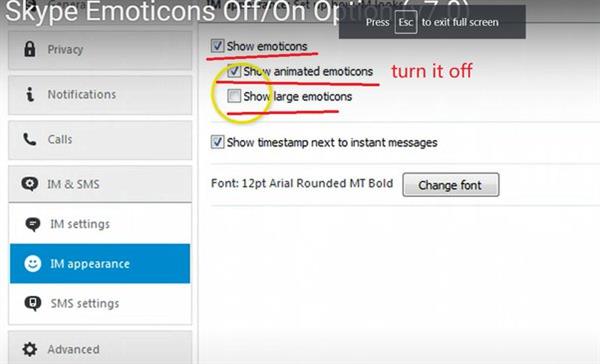
Compatibility mode: If you are running Skype in compatibility mode for an older version of Windows, it may interfere with the proper display of emoticons. Right-click on the Skype shortcut or executable file, select "Properties," and go to the "Compatibility" tab. Ensure that the compatibility mode is turned off.
Third-party software conflicts: Certain third-party software or security applications may interfere with Skype's emoticon display. Temporarily disable or exit such software (e.g., antivirus, firewall) and check if the emoticons reappear. If they do, you may need to configure the software to allow Skype or seek assistance from the software provider.
If none of these solutions resolve the issue, it is recommended to visit the official Skype support website or community forums. Provide detailed information about your operating system, Skype version, and any error messages you encounter. The Skype support team or the community may have specific troubleshooting steps or additional suggestions to address the emoticon display problem on your Windows computer.