1. From the Home screen, tap the App Store icon. This will take you to the App Store's home page.
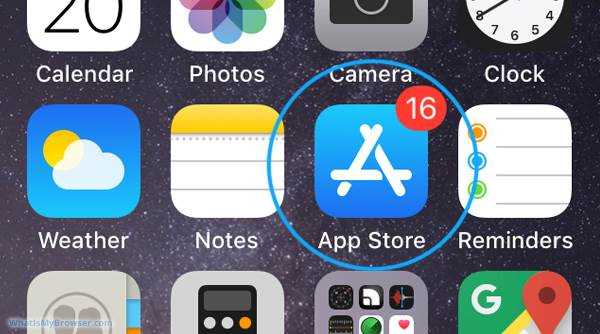
2. Tap the Updates symbol in the lower right corner of the screen. A new screen will appear, featuring a list of applications that have awaiting updates.
3. From the list, select YouTube, then hit the Update icon next to it.
4. Instead of tapping the Update All button if you see many programs awaiting updates, hit the Update All button. This will update all of your applications at the same time.
Allow the updates to finish installing before restarting your iPhone to refresh your applications and iOS.