1. From the Home screen, tap the App Store icon.
2. Tap the Updates symbol in the lower right corner of the App Store main screen. The screen then displays a list of applications that have outstanding updates.
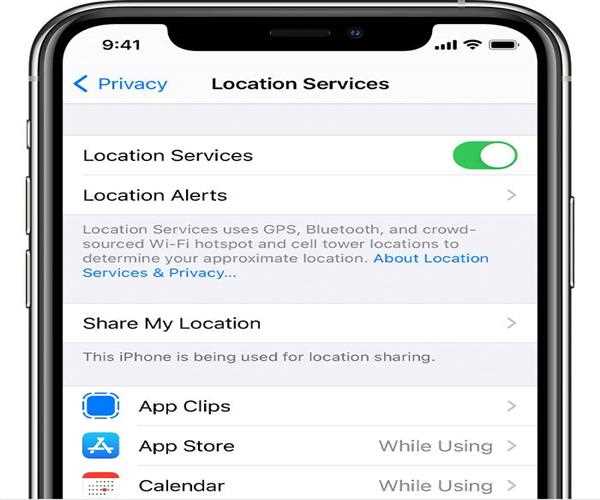
3. From the list, locate the Spotify app and touch the Update icon next to it. The Spotify app's pending update will then be installed.
4. If you notice further app updates available, touch the Update All icon in the
upper right corner of the screen to update all of them at once.
Allow all applications to complete their updates before rebooting or soft-resetting your iPhone SE to activate the new app adjustments. Don't forget to give Spotify a spin to see whether it's already up and running.