1. From the Home screen, tap Settings.
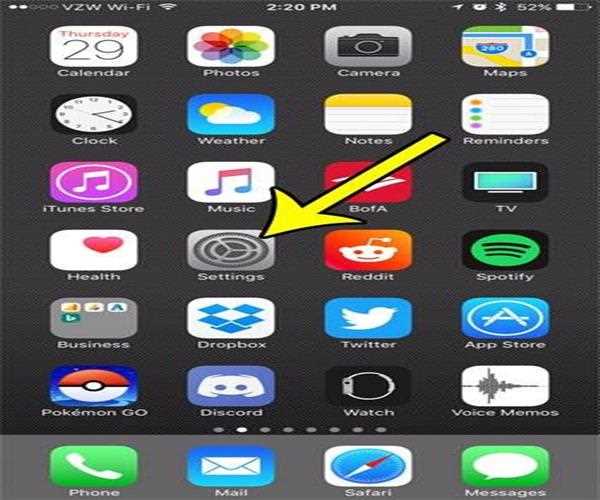
[Press the Wi-Fi button.
Toggle the Wi-Fi switch to the on position to enable the feature.
3. Tap the name of the Wi-Fi network you'd like to connect to.
4. If you're trying to join a secure Wi-Fi network, you'll be prompted to provide the right password before tapping Join. Please note that if you input the wrong password, you will be unable to connect to that network. In the event that you don't know the Wi-Fi password, network, contact your network administrator.
5. Wait for your phone to connect to the Wi-Fi network you picked.
Open the Safari browser app and try to visit any website to test whether your iPhone has Internet connectivity. Take the following steps:
6. From the Home screen, select Safari.
7. Browse a web page or a website (URL).
8. If your Internet or data connection goes down, try updating your profile (PRL). The procedure for changing your
data profile (PRL) may differ from one carrier to the next.
Whether you can connect to the Internet, try sending a test email to check if you can now send and receive an email with your iPhone's Mail app. However, if your iPhone SE is unable to connect to the Internet, you must first resolve the connectivity issue.