1. From the Home screen, tap the App Store icon.
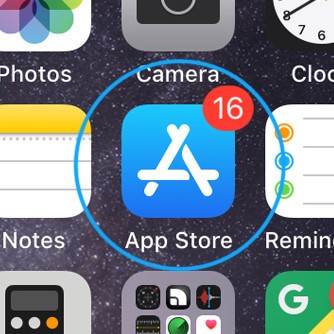
2. Tap the Updates symbol in the lower right corner of the App Store main screen. The screen then displays a list of apps awaiting updates.
3. From the list, select Netflix and press the Update icon next to it. As a result, the awaiting update will be installed.
4. If you notice many app updates, you can update them all at the same time. Simply
press the Update All button in the top right corner of the screen.
Wait until all app updates have been installed successfully before restarting (soft resetting) your iPhone to clean and refresh applications and iOS.