Below I have explained the steps to create the encrypted password by using the key, the key you have already generated, for example, you have a generated key like "e8a68b73992a7a54".
Follow the Steps to encrypt the password:
Step 1: Open the command prompt window and move to the directory where the Data Loader is installed. Use cd\ command to navigate to the root directory of the drive.
Step 2: Now, find the Data Loader\bin directory by entering the command:
cd C:\Program Files (x86)\salesforce.com\Apex Data Loader 22.0\bin
Step 3: Now, to encrypt the key enter the following command:
encrypt.bat —g <seedtext>
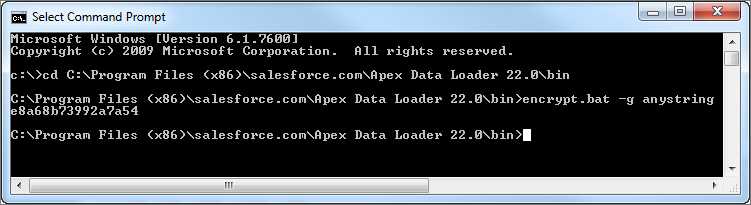
after entering the command press enter key, now you have successfully created your key.
Step 4: Now, using the previous command prompt window, use the following command, and use the <password> with the replacement password which the Data Loader uses for login to the Salesforce. and use the <filepath> with the replacement file path to the key.txt file that you created in the previous step.
encrypt.bat –e <password> "<filepath>\key.txt"
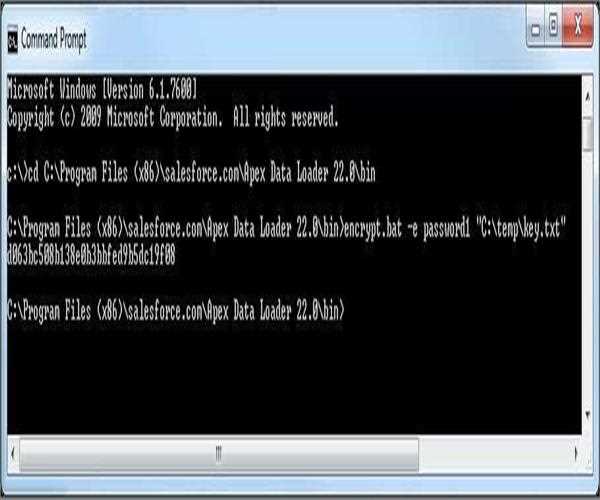
Step 5: At last, after encrypting the password, copy the encrypted password that is generated by the command, and use it according to your need.