There are three types of Salesforce Objects:
1. Standard Objects: Standard objects are the objects which are provided by salesforce.com. For Ex: Accounts, Users, Organization, Report, and Dashboards etc.
2. Custom Object: Custom objects are objects which are created by us because it supplies information that is unique and essential for our organization. Or we can say that it is the heart of any application because it provides a structure for sharing data.
Properties of Custom objects –
- Custom fields
- Relationship to other objects
- Page Layouts
- A custom user interface tab
3. External Objects: These objects are used to map to the data stored outside the organization.
Steps to create Salesforce Custom Object:
- • Go to the “Setup” from the top right of the screen, then click on “Create” and after “Objects”. A new Custom Objects page will open, here click on “New Custom Object” button.
[Screenshot]
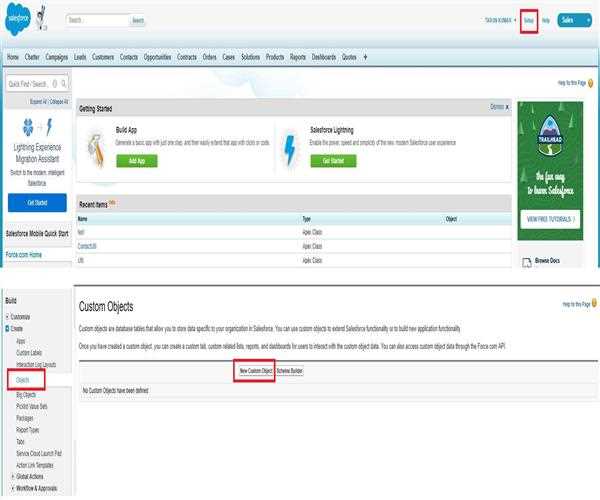
And after, enter the “Label” name, “Plural label”, “Object Name” and also you can change the “Record Name” and select the data type, as default “Text” is selected.
[Screenshot]
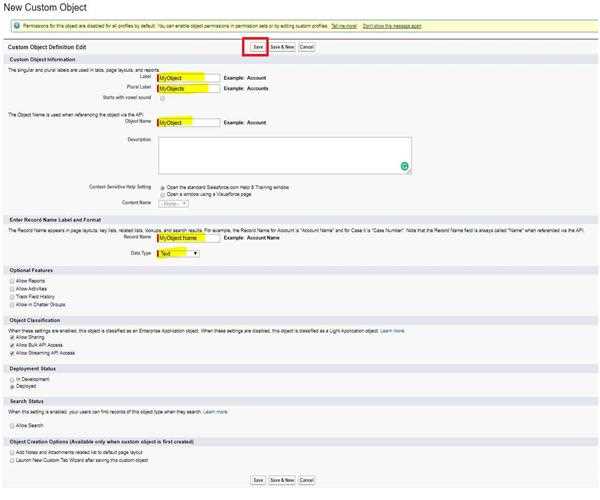
Exploring the Form:
Data Types: there are two types of data types-
- TEXT
- Auto Number
Optional Features:
- Allow reports: If this check box is checked means only these objects are available to make reports.
- Allow Activities: If this check box is checked means we are able to make activities on this object.
- Track Field History: If this check box is checked means we going to track fields, and we can track up to 20 fields for a single object.
Deployment Status:
- In development: If this is checked means this object is still in development mode so it is not available for deployments.
- Deployed: If this is checked means this object is available for deployment.
The following options are available only when creating a custom object the first time:
- Add notes and attachments related list.
- Launch new custom tab wizard after saving this custom object.
- At last, after completing all the details press the “Save” button.