Whenever one of the value is returned in Salesforce it will automatically adjust for the time zone specified by the organization preferences.
To change the time zone follow the steps:
Click on the Username that is located on the above of the tab bar, a menu popups here click on “My Settings” options.
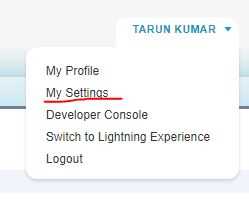
Next, click on “Personal” and select “Language & Time Zone”, Language & Time Zone view will display.
Here you will see some fields like:
1. Time Zone: here select your primary time zone.
2. Local: select your country or geographic region.
3. Language: select your primary language. All text and online help appear in the language you select.
4. Email Encoding: select the character set and encoding option for email that you send from Salesforce.
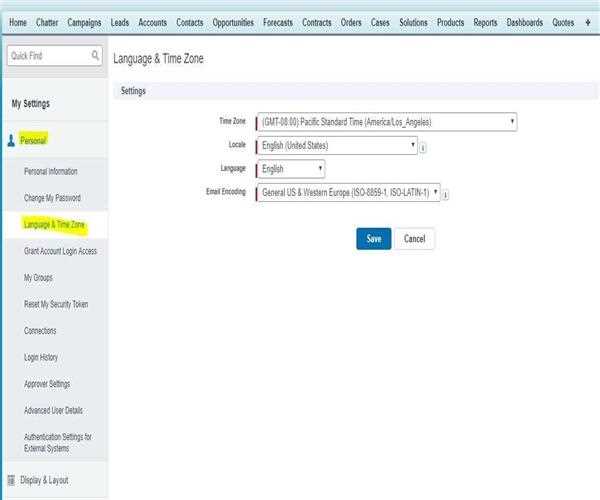
And after modifying fields click on “Save” button.