Encountering the 'No Internet, Secured' message on your Windows laptop indicates a connection issue despite being connected to a Wi-Fi network. To resolve this problem, follow these troubleshooting steps:
Restart Your Laptop: A simple restart can often resolve temporary network glitches. Restart your laptop to refresh network settings.
Forget and Reconnect to the Wi-Fi Network: In the Wi-Fi settings, forget the problematic network, then reconnect by entering the password. This can establish a fresh connection.
Check the Wi-Fi Password: A wrong password can lead to a 'No Internet, Secured' message.
Reset TCP/IP Stack: Open Command Prompt as an administrator and type the command 'netsh int ip reset' followed by 'netsh winsock reset.' Restart your laptop to reset the TCP/IP stack.
Update Network Drivers: Outdated or incompatible network drivers may cause connection issues.
Run Network Troubleshooter:. Access it through the Settings menu.
Disable and Enable Network Adapter: After a few seconds, right-click again and choose 'Enable.'
Check Firewall and Antivirus Settings: If so, adjust their settings to allow network connections.
Perform a System Restore: If the issue started recently, consider performing a system restore to revert your system to a previous state when the network was functioning correctly.
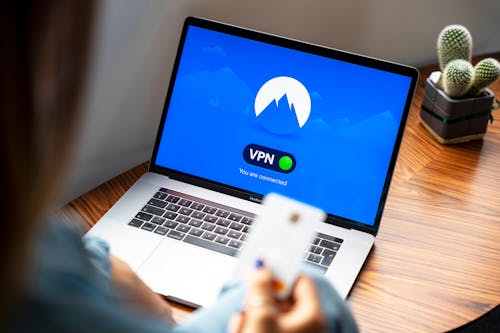
If the 'No Internet, Secured' issue persists after trying these steps, it may indicate a more complex problem, and seeking assistance from a knowledgeable IT professional or your laptop's manufacturer support may be necessary.
Read also: Why is my laptop's fan making loud noises