An unresponsive phone screen following a recent app update can be attributed to several factors, and addressing this issue requires a systematic approach to identify and resolve the problem:
Restart Your Phone: Begin by restarting your phone. This simple action can help clear temporary glitches that may have occurred during the app update process.
Check for System Updates: Sometimes, outdated system software can lead to compatibility issues with newly updated apps. Update your phone's software to the latest version.
Update the App: If the screen unresponsiveness is associated with a specific app, check the app store for updates. Developers often release patches to address bugs and improve compatibility with various devices.
Clear App Cache and Data: Navigate to your phone's settings, locate the app causing issues, and clear its cache and data. This can resolve conflicts or corruption in the app's files.
Check for App Permissions: Incorrect or restricted permissions can lead to malfunctions.
Test in Safe Mode: Identify and uninstall any recently installed apps.
Factory Reset (as a last resort): If the problem persists and you have exhausted other options, consider a factory reset.
Contact App Support: Developers may be aware of the problem and offer guidance or a solution.
Check for Hardware Issues: In such cases, contacting the device manufacturer's support or visiting a service center is advisable.
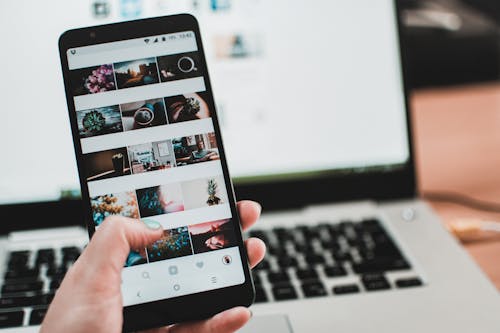
By systematically following these steps, you can identify and address the factors contributing to your phone's unresponsive screen after a recent app update. If the issue persists, seeking professional assistance is recommended to ensure a thorough diagnosis and resolution.
Read also: Why won't my phone connect to a specific Wi-Fi network