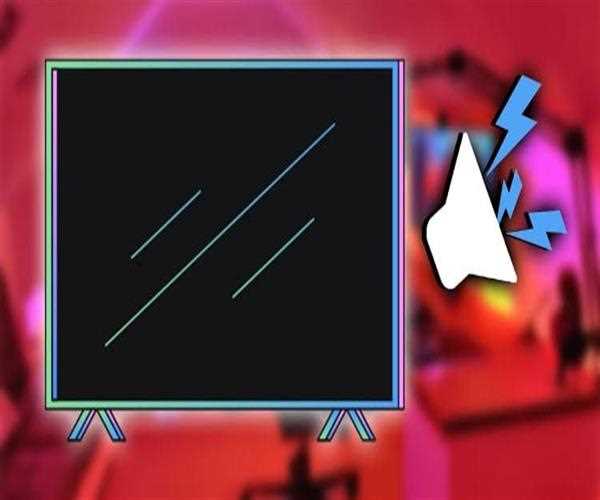Troubleshooting a TV with distorted sound involves systematic checks to identify and address potential issues:
Check External Devices: Ensure that external devices (such as a cable box or gaming console) connected to the TV are functioning correctly. Disconnect and reconnect them to rule out connectivity issues.
Inspect Audio Cables: Examine the audio cables connecting external devices. A loose or damaged cable can cause distorted sound. Replace any faulty cables.
Adjust Volume Settings: Verify that the TV's volume settings are appropriate. Excessive volume levels may lead to distortion. Adjust both the TV and external device volumes.
Check Internal Speakers: If the TV has built-in speakers, inspect them for damage or obstructions. Sometimes, foreign objects or physical damage can affect sound quality.
Update Firmware: Check for firmware updates for your TV. Manufacturers release updates to address performance issues, including audio problems.
Audio Settings: Explore the TV's audio settings menu. Ensure that the correct audio output is selected, and experiment with different sound modes to identify the source of distortion.
Factory Reset: As a last resort, consider a factory reset. Backup your settings before doing this, as it will revert the TV to its original state.
Professional Inspection: If the issue persists, consult the TV manufacturer's customer support or seek assistance from a professional technician. Internal components, like speakers or audio processing units, may require expert examination and repair.

By methodically addressing these factors, you can pinpoint and resolve the source of distorted sound on your TV, ensuring an optimal audiovisual experience.
Read also: What if your smartphone is not connecting to a Bluetooth speaker