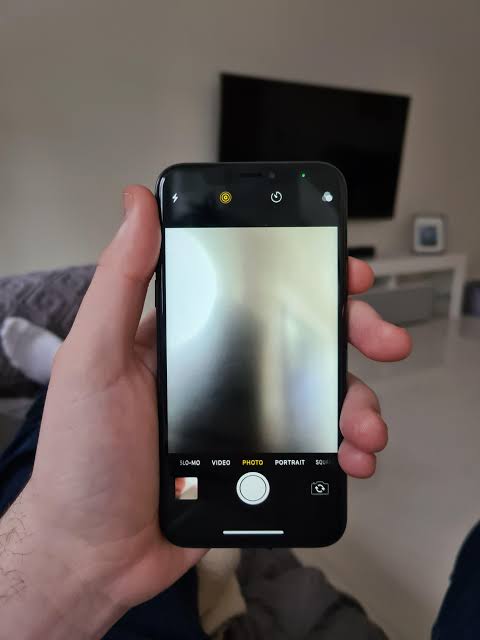
Encountering a blurry camera on your smartphone can be disheartening, but there are various troubleshooting steps you can take to address this issue. Here's a comprehensive guide to help you restore clarity to your smartphone camera:
- Clean the Lens:
Begin by ensuring that the camera lens is clean. Use a microfiber cloth or lens cleaning solution to gently wipe away any smudges, fingerprints, or dust that might be affecting the image quality. - Check for Protective Films or Cases:
If you have a protective film or case on your smartphone, make sure it is not interfering with the camera. Some cases may have a built-in protector over the lens that can affect photo quality. Remove any obstructions that might be in the way. - Turn off Macro Mode (if applicable):
Some smartphones have a macro mode that is designed for close-up shots. If enabled unintentionally, it can result in blurry images when capturing subjects at a distance. Disable macro mode in your camera settings. - Reset Camera App Settings:
Reset the settings of your camera app to default. Sometimes, adjustments made to exposure, focus, or other settings may lead to unintended blurriness. Check your camera app's settings menu for a reset or restore option. - Restart Your Phone:
A simple restart can clear background processes and resolve software glitches that might be affecting the camera's performance. Power off your phone, wait a few seconds, and then turn it back on. - Update Camera App and System Software:
Ensure that your camera app and your phone's operating system are up to date. Developers regularly release updates that can improve camera performance, including autofocus and image stabilization features. - Check Autofocus:
Verify that the autofocus feature is working correctly. Tap on different areas of the screen to allow the camera to refocus, especially if you notice blurriness in specific regions of the image. - Adjust Focus Manually (if applicable):
Some smartphones allow manual focus adjustments. Explore your camera app settings to see if there is a manual focus option. If available, try adjusting the focus manually to achieve sharper images. - Enable Image Stabilization (if applicable):
If your smartphone supports image stabilization, ensure that it is enabled. This feature helps compensate for hand movement, reducing the likelihood of blurry photos, especially in low-light conditions or when using zoom. - Check Lighting Conditions:
Poor lighting can contribute to blurry photos. Ensure that you have sufficient light when taking pictures, especially in low-light environments. Consider using the built-in flash or external lighting sources. - Avoid Digital Zoom:
Using digital zoom can degrade image quality and lead to blurry photos. Whenever possible, physically move closer to the subject instead of relying on digital zoom. - Inspect for Hardware Issues:
Physical damage to the camera module or lens can result in blurry photos. Inspect your phone for any signs of damage and, if applicable, seek professional assistance for repairs. - Test in Safe Mode:
Boot your smartphone in Safe Mode to check if third-party apps are causing camera issues. If the camera works fine in Safe Mode, an installed app might be the culprit. - Factory Reset (Last Resort):
As a last resort, consider performing a factory reset on your smartphone. This will erase all data, so ensure you have a backup. After the reset, set up your phone again and test the camera. - Contact Manufacturer Support:
If none of the above steps resolves the issue, it's advisable to contact the manufacturer's customer support. They can provide specific guidance based on your smartphone model and may offer further troubleshooting steps or warranty support.
By systematically going through these steps, you increase the likelihood of identifying and resolving the issue of a blurry camera on your smartphone. If problems persist, seeking assistance from the manufacturer's support team or contacting professional support may be necessary.