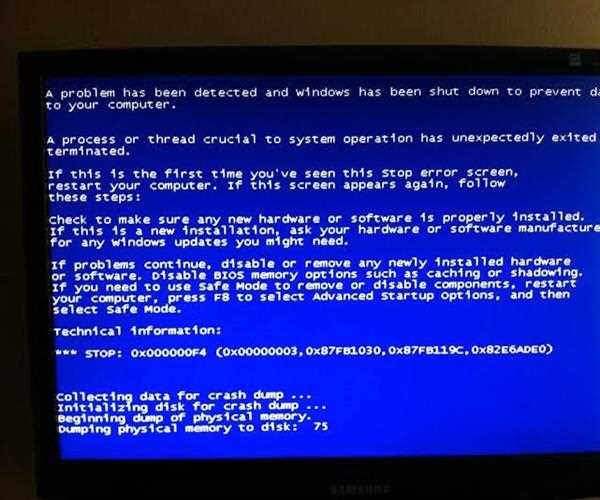
Dealing with software crashes can be frustrating, but there are several steps you can take to troubleshoot and resolve the issue. Here's a guide on what to do if software keeps crashing:
- Check for Software Updates:
Ensure that the software in question is up to date. Developers frequently release updates to address bugs and improve stability. Visit the software's official website or check within the application for any available updates. - Update Your Operating System:
Make sure your operating system is running the latest updates. An outdated OS may lead to compatibility issues with certain software. Check for updates in your system settings and install them if available. - Restart the Computer:
A simple restart can clear temporary glitches in the system and may resolve issues causing the software to crash. Close all applications and restart your computer before attempting to use the problematic software again. - Check System Requirements:
Ensure that your computer meets the minimum system requirements for the software. If your system falls short of these requirements, it could result in instability and crashes. Check the software documentation or the developer's website for specific requirements. - Review Error Messages:
If you receive an error message when the software crashes, take note of it. Error messages often provide valuable information that can help identify the root cause. Search for the error online or contact the software's support for guidance. - Run in Compatibility Mode:
For older software or applications designed for a different operating system, try running the software in compatibility mode. Right-click on the software's executable file, go to Properties, and select the Compatibility tab to adjust settings. - Check for Conflicting Software:
Other applications or background processes may conflict with the software, causing it to crash. Temporarily disable antivirus software or third-party firewalls and see if the issue persists. If the software works without these applications, consider adjusting their settings or contacting their support for guidance. - Reinstall the Software:
Uninstall the problematic software and then reinstall it. This process can replace corrupted files and resolve installation-related issues. Ensure you have a backup of any important data associated with the software before uninstalling. - Run Diagnostics or Repair Tools:
Some software comes with built-in diagnostic or repair tools. Check the software's settings or documentation for any available tools that can help identify and fix issues. - Check for Hardware Issues:
Hardware problems, such as faulty RAM or a failing hard drive, can contribute to software crashes. Run diagnostic tools or perform hardware tests to rule out these issues. - Contact Software Support:
If the software continues to crash despite your efforts, reach out to the software's customer support. Provide them with details about the issue, any error messages, and the steps you've taken to troubleshoot. They may offer specific guidance or be aware of a solution.
By following these steps, you can systematically identify and address the factors contributing to software crashes. If the issue persists, seeking assistance from the software's support team or online communities dedicated to the specific software can provide valuable insights and solutions.