Troubleshooting a slow internet connection involves several steps to identify and address potential issues. Begin by restarting your modem and router to refresh the connection. If the problem persists, check the number of devices connected to your network, as excessive usage can slow down internet speed. Disconnect unused devices or consider upgrading your internet plan for higher bandwidth.
Perform a speed test using online tools to measure your internet speed. If the results are significantly below your subscribed speed, contact your internet service provider (ISP) to address potential issues on their end.
Examine your Wi-Fi signal strength, as a weak signal can lead to slow connections. Ensure your router is placed in a central location, free from obstructions, and consider upgrading to a dual-band router for improved performance.
Check for malware or viruses on your devices, as they can consume bandwidth and slow down your internet. Run antivirus scans and ensure your devices are secure.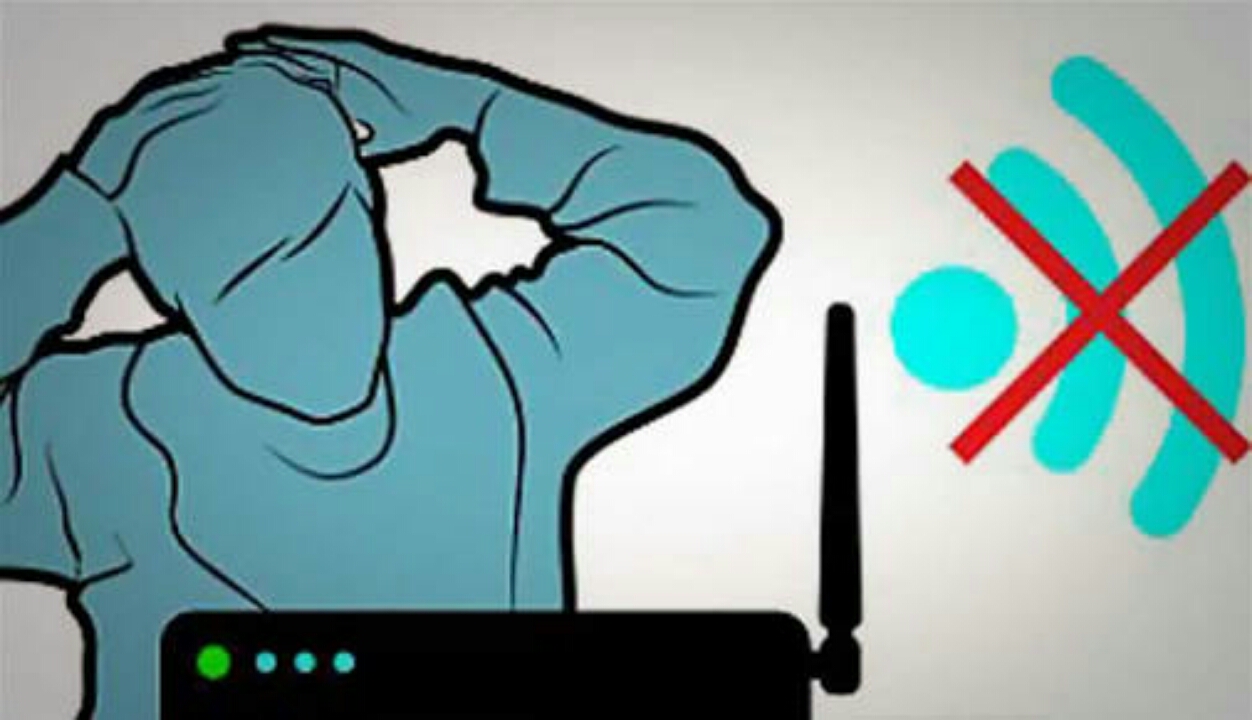
If using Wi-Fi, change the Wi-Fi channel on your router to minimize interference from other networks in your vicinity. Additionally, consider updating your router firmware to the latest version.
By systematically addressing these factors, you can often identify and resolve issues contributing to a slow internet connection, optimizing your online experience.
Read also: Fix laptop won't connect to Wi-Fi.