- Check for hardware issues. The most common reason for a laptop to keep restarting is a hardware failure. This could be a problem with the memory, hard drive, processor, or power supply. To check for hardware issues, you can run a diagnostic test on your laptop. This test will check the health of your hardware and identify any potential problems.
- Uninstall recently installed programs. If you recently installed a new program, it could be causing your laptop to restart. To uninstall a program, go to the Control Panel and click on Programs and Features. Then, select the program you want to uninstall and click on Uninstall.
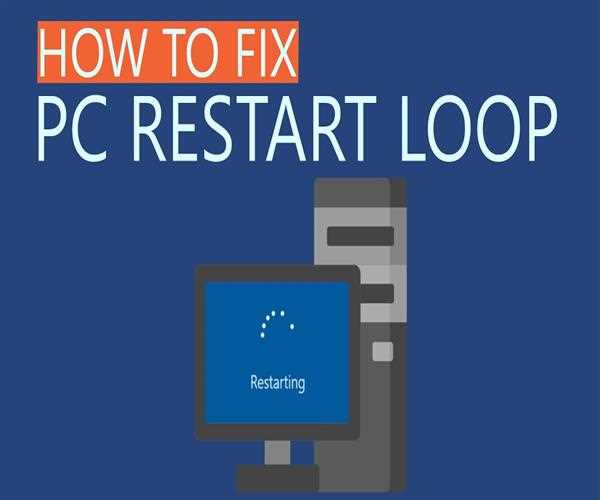
- Update your drivers. Outdated drivers can also cause problems with your laptop. To update your drivers, go to the website of your laptop manufacturer and download the latest drivers for your model.
- Disable automatic restart. Windows has a built-in feature that automatically restarts your computer if it encounters a problem. This feature can be helpful, but it can also be annoying if it keeps restarting your laptop for no reason. To disable automatic restart, go to the Control Panel and click on System and Security. Then, click on Advanced System Settings and click on the Startup and Recovery tab. Under System Failure, uncheck the box next to Automatically Restart.
- Run a malware scan. A malware infection can also cause your laptop to restart. To run a malware scan, you can use a free antivirus program like Malwarebytes.
- Reset your laptop. If you've tried all of the above and your laptop is still restarting, you can try resetting your laptop. This will restore your laptop to its factory settings, but it will erase all of your personal data.
If you've tried all of the above steps and your laptop is still restarting, you may need to take your laptop to a technician for further diagnosis.
Here are some additional tips for fixing a laptop that keeps restarting:
- Try booting your laptop in Safe Mode. This will start your laptop with a limited set of drivers and programs, which can help you to identify the problem.
- Create a system restore point before you start troubleshooting. This will allow you to restore your laptop to a previous state if you make any changes that make the problem worse.
- Keep your laptop's software up to date. This includes Windows updates, as well as updates for your drivers and other software.
- Back up your data regularly. This will help you to protect your data in case something goes wrong with your laptop.