Steps to Create An Append Query in MS-Access:
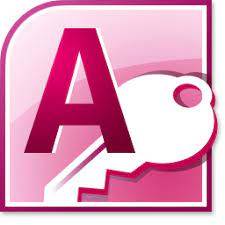
- On the ribbon, select the Create tab.
- Select Query Design from the drop-down menu.
- The Show Table dialogue box and the Query Design window both appear. Select the tables and/or queries that contain the data you wish to append to another table from this menu.
- Add the tables and queries you wish to add by selecting them and clicking Add.
- Close the window.
- You must now convert the query to an Append query.
-
To add a new line, click the Append button.
-
The dialogue box for appending appears. Here you must choose the table to which the query's results should be added. However, you must first choose the database in which the table is stored. You can choose between two options:
- If the table is in the currently open database, it is said to be in the current database.
- Another Source of Information: Look through different databases.
- Choose between the current database and another database.
- Select the table now.
- Select the table by clicking the Table Name list arrow. Click the OK button.
- Add the fields to another table that you want to append.
- If Access doesn't automatically match a field, select the field you want to append to from the Append To row for that field.
Read More: What is a good resource for learning MS Access?