Diagnosing and fixing software compatibility issues on a computer or device can be a complex task, but by following a systematic approach, you can effectively identify and resolve these problems. Here's a step-by-step guide on how to diagnose and fix software compatibility issues:
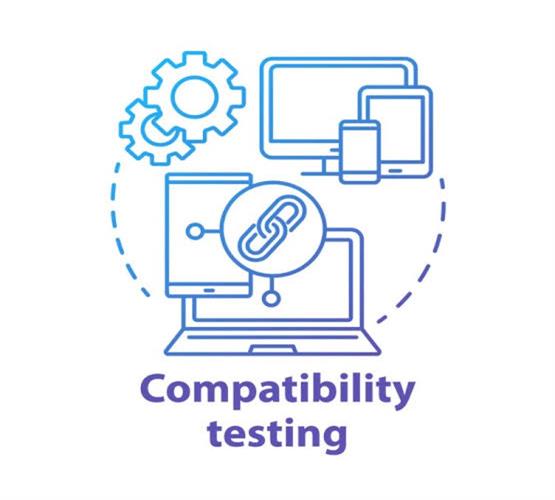
1. Identify the symptoms: Start by observing and documenting the symptoms of the compatibility issue. Note down any error messages, freezing or crashing of software, or any other abnormal behavior. This information will be helpful in understanding the root cause.
2. Check system requirements: Verify that your computer or device meets the minimum system requirements for the software in question. These requirements are usually listed on the software's official website or documentation. Pay attention to factors such as operating system version, processor speed, RAM, and available disk space.
3. Update the software: Ensure that you have the latest version of the software installed. Developers often release updates that address compatibility issues and improve performance. Visit the software's official website or use the built-in update mechanism to download and install any available updates.
4. Review compatibility lists: Some software may have compatibility lists or databases that outline compatible operating systems, hardware configurations, or other software dependencies. Check these resources to see if your system matches the listed requirements.
5. Disable conflicting software: Certain software conflicts can arise when multiple programs are trying to access the same resources simultaneously. Temporarily disable or uninstall any recently installed software that might be causing conflicts. Restart your computer and check if the compatibility issue persists.
6. Update drivers: Outdated or incompatible device drivers can lead to software compatibility problems. Identify the hardware devices associated with the compatibility issue and visit the manufacturer's website to download and install the latest drivers. This applies to devices such as graphics cards, network adapters, and printers.
7. Run in compatibility mode: Some software applications include a compatibility mode that allows them to run on older operating systems. Right-click on the software's executable file, select "Properties," and navigate to the "Compatibility" tab. Enable compatibility mode and choose the appropriate operating system version.
8. Use virtualization or emulation: In cases where software is not compatible with your current operating system, you can consider running it in a virtual machine or using emulation software. Virtualization tools like VirtualBox or VMware allow you to create a virtual environment where you can install and run older operating systems. Emulation software, such as DOSBox, can emulate older systems to run software that is not compatible with modern operating systems.
9. Seek community support: If the issue persists, visit online forums, software-specific communities, or the software developer's support resources. Describe your problem in detail and provide relevant system information. Other users or support staff may have encountered similar issues and can offer guidance or solutions.
10. Consult professional help: If you've exhausted all options and are still unable to resolve the compatibility issue, it may be time to consult a professional technician or the software developer's support team. They can provide specialized assistance and troubleshoot the problem further.
Remember that software compatibility issues can vary greatly, and not all solutions may apply to every situation. It's important to adapt and apply these steps based on your specific circumstances. Additionally, always ensure you have a backup of your important data before making any significant changes to your system.