Introduction
The iPhone is one of the most popular smartphones on the market. It offers a range of features that make it an attractive choice for many users. One of the most popular features of the iPhone is its ability to use facial recognition and Touch ID to unlock the device and to make secure payments. In this article, we will look at how to configure the Touch ID or Face ID settings on an iPhone.
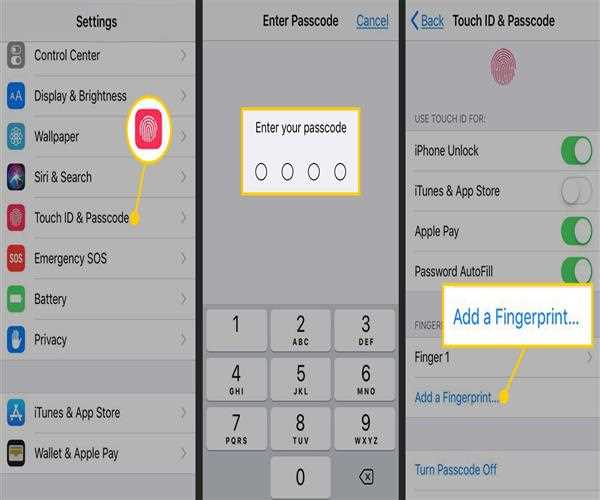
Setting up Touch ID or Face ID
In order to use the Touch ID or Face ID feature on your iPhone, you will first need to set it up. To do this, open the Settings app and tap 'Touch ID & Passcode'. You will then be asked to enter your passcode. After entering your passcode, you will be able to add a fingerprint or face. To add a fingerprint, tap 'Add a Fingerprint'. You will then be prompted to place your finger on the home button multiple times. This will allow the iPhone to collect data from your fingerprint and store it for future use. To set up Face ID, tap 'Set Up Face ID'. You will then be asked to position your face in front of the camera. The iPhone will then take a series of pictures to create a 3D model of your face.
Using Touch ID or Face ID
Once you have set up Touch ID or Face ID, you can use it to unlock your iPhone, make payments and access secure apps. To unlock your iPhone, place your finger or face on the home button. The iPhone will then compare the data from your fingerprint or face to the data stored on the device. If the data matches, the iPhone will unlock and you will have access to the home screen. You can also use Touch ID or Face ID to make payments with Apple Pay. To do this, select the 'Apple Pay' option at the checkout and place your finger or face on the home button. The iPhone will then verify your identity and authorize the payment. You can also use Touch ID or Face ID to access secure apps. To do this, open the app and place your finger or face on the home button. The iPhone will then verify your identity and allow you to access the app.
Enabling or Disabling Touch ID or Face ID
If you don't want to use Touch ID or Face ID, you can easily disable it. To do this, open the Settings app and tap 'Touch ID & Passcode'. You will then be asked to enter your passcode. After entering your passcode, you can toggle the 'iPhone Unlock', 'Apple Pay' and 'App and Website Passwords' options to 'off' to disable the feature. You can also delete any fingerprints or faces that you have registered. To do this, tap 'Fingerprints' or 'Faces' and then tap 'Delete'. You can also enable or disable Touch ID or Face ID for individual apps. To do this, open the Settings app and tap 'Touch ID & Passcode'. You will then be asked to enter your passcode. After entering your passcode, tap 'App and Website Passwords'. You will then be able to toggle the 'Allow Access When Locked' option for individual apps.