Accessing the Settings app on an iPhone is essential for customizing various aspects of your device. It allows you to control system preferences, manage apps, adjust accessibility features, and much more. Here's how you can access the Settings app on an iPhone and an overview of some common settings categories:
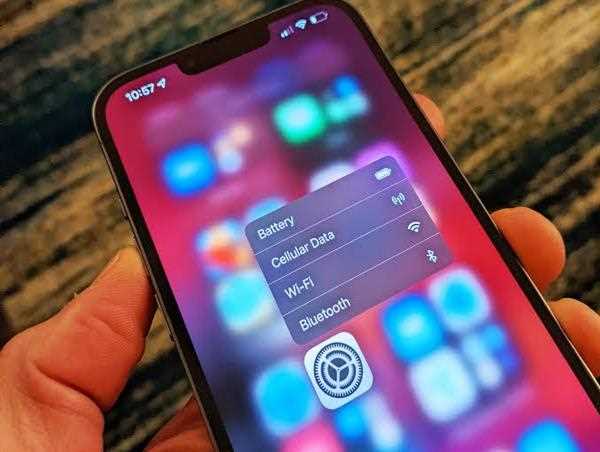
Accessing the Settings App:
1. Locate the Settings App Icon:
On your iPhone's home screen, look for the Settings app icon. It appears as a gray gear icon and is typically found on the first page or in a folder labeled "Utilities."
2. Tap on the Settings App Icon:
Once you've located the Settings app icon, simply tap on it to launch the app. This will open the main Settings menu, where you can access various settings categories.
Common Settings Categories:
1. General:
The General settings category includes options to manage device-wide settings such as language preferences, display and brightness, accessibility features, storage, software updates, and more. You can also access the "About" section to view information about your iPhone and check for available updates.
2. Display & Brightness:
In the Display & Brightness settings, you can adjust the brightness level of your screen, enable or disable features like True Tone and Night Shift, set the display resolution, and customize auto-lock settings.
3. Sounds & Haptics:
This category allows you to configure sound and vibration settings for various aspects of your iPhone, including ringtone, notification sounds, system sounds, and vibration patterns.
4. Wi-Fi:
In the Wi-Fi settings, you can connect to available Wi-Fi networks, manage saved networks, enable or disable Wi-Fi, and access advanced network settings such as DNS configurations.
5. Bluetooth:
The Bluetooth settings allow you to pair and connect your iPhone with other Bluetooth devices, manage existing connections, and toggle the Bluetooth feature on or off.
6. Privacy:
In the Privacy settings, you have control over your device's privacy features. You can manage app permissions for location, camera, microphone, contacts, and other sensitive data. It also includes options for managing Safari browser privacy settings, advertising preferences, and more.
7. Notifications:
The Notifications settings enable you to customize how apps display notifications, including the order, grouping, and appearance of notifications. You can also manage notification preferences for individual apps.
8. Battery:
In the Battery settings, you can view battery usage statistics, optimize battery charging, and enable features like Low Power Mode. This section provides insights into app battery usage and allows you to manage background app refresh.
9. Siri & Search:
Here, you can configure settings related to Siri, Apple's virtual assistant, and search functionality. Customize Siri's voice, language, and behavior, manage app suggestions, and control whether Siri can access certain data on your device.
10. App-specific Settings:
Many apps installed on your iPhone have their own settings within the Settings app. These settings allow you to customize app-specific features, preferences, and permissions.
These are just a few examples of the common settings categories you can find in the Settings app on an iPhone. The specific categories and options may vary depending on your iPhone model, iOS version, and installed apps.
Exploring the Settings app gives you control over various aspects of your iPhone, enabling you to tailor your device's functionality and personalize your user experience.