Mobile phones have various system settings that allow users to customize their devices according to their preferences. Here are some common system settings found on mobile phones along with instructions on how to change them:
Display settings: Display settings control aspects such as brightness, screen timeout, wallpaper, and font size. To change display settings, go to the "Settings" app on your mobile phone, locate the "Display" or "Display & Brightness" section, and adjust the desired settings. You can adjust brightness using a slider, select a new wallpaper, and change the font size or display zoom level.
Wi-Fi settings: Wi-Fi settings allow you to connect to available wireless networks and manage Wi-Fi-related preferences. To access Wi-Fi settings, open the "Settings" app, find the "Wi-Fi" or "Network & Internet" section, and tap on it. From there, you can enable or disable Wi-Fi, view available networks, connect to a network by selecting it and entering the password if required, and manage advanced options like Wi-Fi calling or Wi-Fi Direct.
Sound settings: Sound settings control the device's volume, ringtone, notification sounds, and vibration settings. To change sound settings, open the "Settings" app, locate the "Sound" or "Sound & Vibration" section, and adjust the settings as needed. You can adjust the volume using sliders, select different ringtones and notification sounds, and enable or disable vibration for calls, notifications, and touch feedback.
Language and input settings: Language and input settings determine the device's language, keyboard layout, and input preferences. To change language and input settings, go to the "Settings" app, find the "Language & input" or "Language & keyboard" section, and tap on it. From there, you can select your preferred language, add or remove keyboards, adjust keyboard settings (e.g., autocorrect, predictive text), and enable or disable voice input.
Security and privacy settings: Security and privacy settings are crucial for protecting your mobile phone and personal data. These settings include screen lock methods (e.g., PIN, pattern, fingerprint, face recognition), app permissions, location settings, and more. Open the "Settings" app, locate the "Security" or "Privacy" section, and explore the available options. You can set up or change screen lock methods, review and manage app permissions, control location access, enable or disable biometric authentication, and configure other security-related features like Find My Device or app verification.
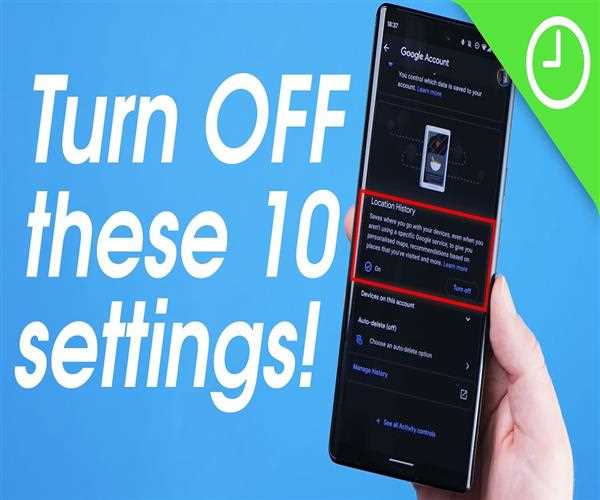
Battery settings: Battery settings allow you to manage and optimize battery usage on your mobile phone. Open the "Settings" app, find the "Battery" or "Battery & Power" section, and tap on it. From there, you can access features such as battery usage details, battery optimization for individual apps, power-saving modes, and adaptive battery settings. Adjusting these settings can help prolong battery life and optimize power consumption.
App settings: Mobile phones offer settings specific to installed apps. These settings may include notifications, permissions, data usage, and other app-specific preferences. To access app settings, open the "Settings" app, find the "Apps" or "Applications" section, and select the desired app. From there, you can manage various settings related to that app, such as notifications, permissions, storage usage, and more.
Remember that the organization and terminology of system settings may vary slightly between different mobile phone models and operating systems. However, most devices provide a similar set of core settings that can be accessed through the "Settings" app. Exploring the available options and adjusting settings according to your preferences can enhance your mobile phone experience and personalize it to suit your needs.