Configuring security and privacy settings on your mobile phone is crucial to protect your personal information and ensure the safety of your device. Setting up a screen lock is one of the essential steps to safeguard your data. Here's a guide on how to configure security and privacy settings, including setting up a screen lock, on a mobile phone:
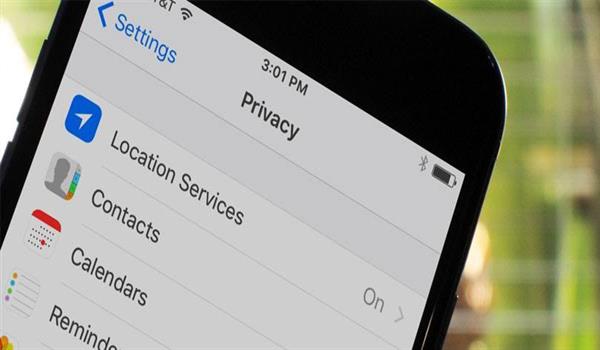
1. Open the Settings App:
Locate and tap on the Settings app icon on your mobile phone's home screen. It typically appears as a gear or cogwheel icon.
2. Navigate to Security or Biometrics and Security:
The exact name of the section may vary depending on the phone's manufacturer and operating system. Look for options related to security or biometrics.
3. Set Up a Screen Lock:
Tap on the Screen Lock or Lock Screen option. You will be presented with several lock screen options, such as PIN, password, pattern, fingerprint, or facial recognition.
- PIN or Password: Select the option to set up a PIN (a numerical code) or a password (a combination of numbers, letters, and symbols). Follow the on-screen instructions to enter and confirm your PIN or password.
- Pattern: Choose the pattern option if you prefer a swipe pattern to unlock your phone. Draw a unique pattern by connecting at least four dots and confirm it.
- Fingerprint or Facial Recognition: If your phone supports biometric authentication, such as a fingerprint sensor or facial recognition, select the appropriate option and follow the prompts to register your fingerprint or face.
4. Adjust Auto-Lock Settings:
In the Security or Display section, you will find an option to adjust the auto-lock settings. This feature automatically locks your phone after a specified period of inactivity. Set a reasonably short auto-lock duration to enhance security.
5. Enable Two-Factor Authentication:
Look for the Two-Factor Authentication or 2FA option in the settings. Enable this feature if available, as it adds an extra layer of security to your accounts by requiring a secondary authentication method, such as a verification code, in addition to your password.
6. Manage App Permissions:
In the Privacy or Applications section, you can review and manage app permissions. Customize which apps have access to features like location, camera, microphone, contacts, and other sensitive data. Disable permissions for apps that don't genuinely require them.
7. Configure App Privacy Settings:
Check for app-specific privacy settings within the Privacy or Applications section. Some apps offer additional privacy controls, such as limiting ad tracking, controlling data sharing, and managing personalized recommendations.
8. Enable Find My Phone:
If available, enable the Find My Phone or Find My Device feature. This feature helps you locate your device if it gets lost or stolen. It often includes options to remotely lock, track, or erase your phone's data.
9. Regularly Update Your Phone:
Keep your phone's operating system and apps up to date. Install software updates promptly, as they often include security patches and bug fixes that help protect your device from vulnerabilities.
10. Be Cautious with App Downloads:
Exercise caution when downloading apps. Stick to trusted sources, such as official app stores, and review app permissions and user reviews before installation. Avoid downloading apps from unknown or suspicious sources.
It's important to note that the specific steps and terminology may vary depending on the mobile phone's brand, model, and operating system. Always refer to your phone's user manual or online resources for precise instructions tailored to your device.
By following these steps, you can configure security and privacy settings on your mobile phone, including setting up a screen lock, which plays a vital role in safeguarding your personal data and maintaining the privacy and security of your device.
