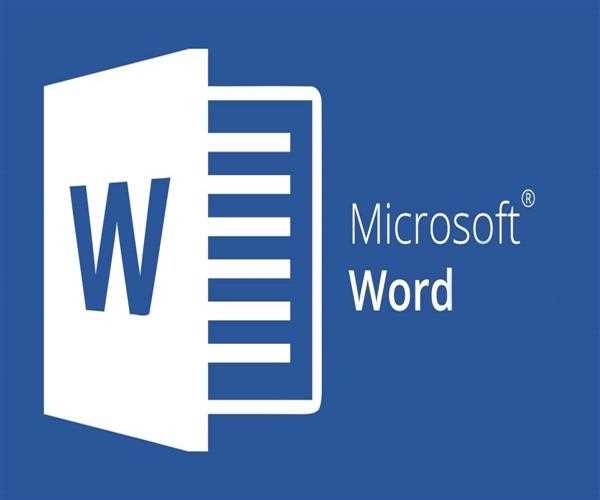
- In the latest version of Word, Microsoft has made it easier than ever to edit PDFs. To begin editing — and saving — PDFs directly from Word 2013, simply follow these steps.
- Open the File Menu by clicking 'File.'
- Select the PDF from your SkyDrive or, if the file is saved locally, your PC, by clicking 'Open.'
- To disable Protected View, go to the top of the page and click 'Enable Editing.' This will create a new Word document from the PDF.
- Make any necessary changes to the document. Keep in mind that putting a lot of text on a page can cause images to move around.
- Select 'Save As' from the 'File' menu.
- To save the document as a PDF, choose 'PDF' from the drop-down option.
Read More: How you can collapse or expand parts of a document in ms-word?