Steps to solve an SEO error on the Google Webmaster tool:
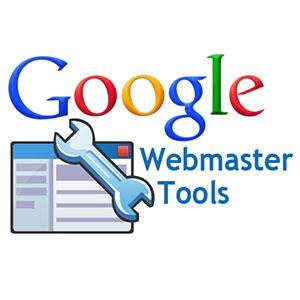
- Layout of Crawl Errors-The look of the Crawl Errors screen within Search Console has changed significantly over the previous few years. Site Errors and URL Errors are the two main parts of Search Console. Because there is a distinct difference between problems at the site level and errors at the page level, categorising errors in this way is quite useful. Site-level errors might be even more serious, potentially jeopardising your site's general usefulness.
- Errors on the Website-The Site Issues section displays all of the errors on your website. These are the high-level mistakes that influence the entire site, so don't overlook them. Google will display these issues for the previous 90 days on the Crawl Errors dashboard.
- Errors in DNS-The first and most visible fault is DNS (Domain Name System) errors, which indicate that the Googlebot is unable to connect to your domain due to a DNS timeout or DNS lookup difficulty.
- To begin, Google suggests that you use their Fetch as Google tool to see how Googlebot scans your page. In Search Console, you'll find Fetch as Google.
- You can fetch without rendering if you only need the DNS connection status and need to respond immediately. The delayed Fetch and Render procedure is useful for getting a side-by-side comparison of how Google views your site versus how a visitor sees it.
- Consult your DNS service provider. If Google is unable to correctly fetch and render your website, you will need to take additional steps. Consult your DNS provider to determine the source of the problem. There could be a problem with the DNS provider, or it could be much worse.
- Check for a 404 or 500 error code on your server. Your server should display a 404 (not found) or 500 (server error) code instead of a failed connection. These codes are more precise than a DNS error code.
Read More: How do I remove structure data errors from Google Webmaster Tools?