Steps to troubleshoot 'Google Chrome is not responding' which occurs frequently:
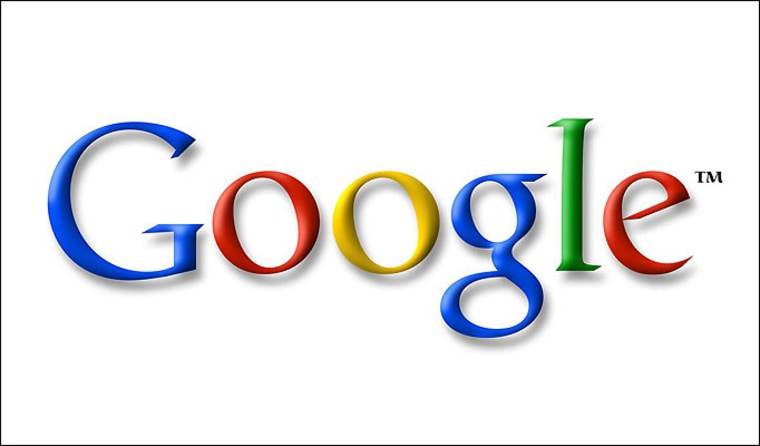
- Google Chrome Isn't Loading Pages Like It Should For a variety of reasons, Google Chrome may not load pages as expected: a bad internet connection, firewall issues, DNS issues, or even add-ons. They will examine some of the issues and how to address them in this post. Follow the step-by-step directions offered by the browser's error center to resolve any issues.
- Chrome should be updated to the most recent version. Go to Google Chrome and open it on your smartphone.
- Clear your browser's cache.
- Chrome should be restarted. Open Chrome, then pick Settings from the menu bar.
- SFC scan should be run. To open Windows Search, press Windows + S.
- Add Chrome to your firewall's list of exceptions.
- The error 'Chrome is not responding' can arise for a variety of reasons. Chrome may crash, freeze, or stop responding for a variety of causes, including Chrome having too many tabs/windows open. RAM is at capacity. Chrome is clogged up with cookies, history, and cache. An issue has occurred in Chrome. Chrome is no longer supported.
Read More: Why is Google Play Store not completing downloads, and how can I solve the problem?