Steps to fix if Google Chrome is not responding:
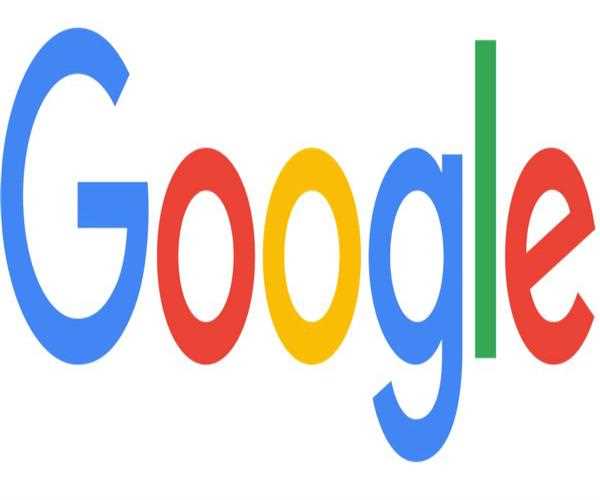
- Chrome will be reset to its default settings. It's always possible that something was corrupted or that a combination of settings resulted in an issue. The only way to be sure is to restore everything to the state it was in when you initially installed Chrome.
- Chrome should be reinstalled. If nothing seems to be working, try resetting Chrome to its default settings, uninstalling it, and reinstalling it. That is the most comprehensive approach to reset Chrome, but it is rarely necessary.
- Contact Google Chrome's customer service- If all else fails, you might have to contact Google customer service to get the problem resolved.
- Restart the computer. Rebooting the machine flushes the system RAM and presents Chrome with a like-new environment if Chrome encountered a memory problem relating to how the operating system allocates active RAM.
- Extensions should be disabled. Extensions are an important aspect of the Chrome ecosystem since they provide the browser new capabilities. Some, on the other hand, may not be actively maintained and may become out of date or incompatible with newer versions of Chrome. Disable extensions one by one to determine whether one is causing the issue.