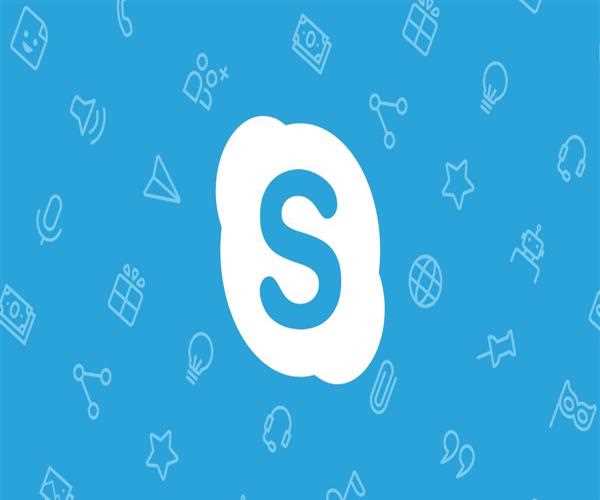
- On both the desktop and mobile devices, you can initiate call recording at any time during a Skype session.
- On the desktop, click the More options button at the bottom of the screen, then pick Start recording to begin call recording.
- Touch the More options button on your phone, then tap Start recording to begin recording calls.
- A banner shows in your Skype screen on both desktop and mobile, letting everyone know you've started recording the call.
- The recording is finished after the call and then uploaded to your chat, where it will be available for 30 days. During the 30-day period, you and everyone else on the call can store the recording locally or share it with your contacts.
Read More: How do you disable an app lock if the settings on an Android phone are locked?